Working with Closed Captions often needs a different approach to the whole subtitling and captioning process and EZTitles provides additional features to address these requirements. Some of these options are available only for Closed Captions projects.
EZTitles also offers a Closed Captions dedicated profile with the most commonly used tools and commands at your disposal. The Closed Captions profile can be switched from the respective drop-down in the upper right corner of the UI.
Captions without Out-cue
One of the distinctive characteristics of Closed Captions is that for scenes containing intensive, fast-paced dialogue, captions could be set without Out-cues. Only the in-cues are required because it's safe to say that a caption goes off screen as soon as the next caption comes in. This way, the captions are rendered on screen one after the other without any blanks between them. Respectively, duration and reading speed calculations take into account current caption's In- and next captions In-cue. Out-cues are still needed, most notably when there are bigger gaps between the captions.
So, don't be surprised if there are just a few out-cues after importing a Closed Captions file in EZTitles
Sequence of captions starting with a caption that has only an In-cue, followed by any number of captions with no out-cues and ending with a caption that has an out-cue is called subtitle/caption chain.
Closed Captions styles
There are 4 distinguished closed captions styles: Pop-on, Roll-up (2, 3, 4) and Paint-on and there are few ways to change the style of your captions, depending on what the goal is.
First, you could use the dedicated Closed Captions toolbar to change it for one caption at a time:
![]()
Or you could use Titles/Format to do that for more captions in one go.
Time to build (Time to process)
This topic only applies to CEA-608 Closed Captions.
Another unique and distinctive characteristic of CEA-608 Closed Captions is the decoding mechanism. Time to build errors are indicated by a red number in the preview list:
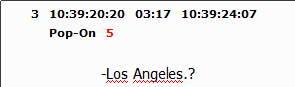
The red number indicates how many frames are not enough to buffer/preload for Pop-on captions or fully display Roll-up and Paint-on captions.
At least some of the time to build errors can be resolved automatically by using the dedicated Enough time to process option in Fix Subtitles. If there are still time to process issues remaining after using Fix Subtitles, then please consider resolving the issues manually, following the steps described below:
Pop-on
Pop-on captions are buffered or preloaded in advance before they are displayed on the screen. This happens at a certain rate (2 characters or 1 control code per video frame), after the previous caption has been displayed. If there is not enough time between the previous In-cue and the next In-cue, the caption it is indicated as one having Not enough time to process issue.
To resolve the issue you can try the following steps:
•Go to Project Settings/Safe Area and check if "Double control codes" is enabled. If there are no explicit requirements, you can turn it off and reduce the build/preload time.
•Clearing out-cues of chained captions will reduce the build/preload time. Consider using Fix Subtitles to Delete chained subtitles out-cues to do that automatically.
•Move current subtitle In-cue a few frames forward.
•Move previous previous subtitle In-cue a few frames backward.
•Shorten text in the caption or move a few words to the previous/next caption.
Roll-up and Paint-on
Roll-up and Paint-on captions are not buffered/preloaded, instead text is displayed immediately one character at a time. Not enough time to process issues may occur if the caption is not long enough to display all the text it contains for the given time.
To resolve the issue you can try the following steps:
•Go to Project Settings/Safe Area and check if "Double control codes" is enabled. If there are no explicit requirements, you can turn it off and reduce the build/preload time.
•Move caption's Out-cue (or the next caption's In-cue) a few frames forward.
•Move previous previous caption's In-cue a few frames backward.
•Shorten text in the caption or move a few words to the previous/next caption.
Note: Check Subtitles and the dedicated Enough time to process option will send all captions with time to build errors in the Log List.
Unsupported/Supported characters
Closed Captions are designed, by specifications, to support/work with a very limited number of characters.
At first, only the characters from the English alphabet, the basic punctuation and mathematical operations were supported. Later on, the number of supported characters was increased by adding more currency and common-use symbols as well as the special characters from other Latin-script languages like French, Spanish, Portuguese, German and Italian. These characters are now known as the characters from closed captions' Extended Character Set.
If a character appears as unprintable character "□" in EZTitles, make sure to check if the Extended Character Set option is activated in Project Settings/Safe Area.
Positioning on screen
In addition to the standard techniques described in Edditing Subtitles and Format and Presentation you can drag the text to the desired position using the mouse:
▪Move (position) the selected text using the mouse: select the text and drag it to the exact spot on the screen.
▪Move (position) block of text or the whole subtitle. Press the Ctrl key and then drag the text using the left mouse button. You don't need to select the text first.
Useful commands
Musical note
Use the Ctrl+M shortcut to insert a musical note character.
Transparent space
Use the Shift+Space shortcut to add transparent space.