The Subtitling Assistant is quite complex tool with comprehensive functionality and it might be a good idea to get familiar with settings and options which noticeably affect the output and could improve its accuracy:
Results generated by the SA depend on several general factors:
Quality of the audio – clear audio with no background noise will produce better results.
Spoken language – Speech recognition engine is superior for some languages and not as good for others.
EZTitles Settings – Subtitling Assistant takes into account how the Project Settings are configured.
The Subtitles and Cues preferences available that are available with Subtitles from Audio.
While often there’s nothing we could do about the first two factors, we can certainly modify the last two. Below you’ll find several suggestions on how to modify different options and settings for getting better results with the Subtitling Assistant.
Project Settings
Subtitling Assistant complies with all the settings and options in EZTitles that are relevant to the generated subtitles. If you set up you Project Settings properly the SA will automatically comply with them all.
But if you want to have better control over the results or the results are not satisfying for some reason, you can still check these:
Safe Area and Fonts
Subtitling Assistant complies with all values set in Project Settings/Safe Area and it wouldn’t create subtitles longer than the set Maximum Characters Count (per row) or subtitles exceeding the safe area margins.
In this respect, you should also verify the Size of the fonts in Project Settings/Fonts because the font size affects how many characters can fit within the safe area.
Cue Settings
All of the options bellow can be found in Project Settings/Cues menu.
1.By design, SA will not create subtitles shorter than the Minimum or longer than the Maximum duration parameters.
2.Subtitles part of a dialogue will always be created at the Min. Interval.
3.Make sure to switch on or adjust the Snap subtitles on set in-cue option.
When the option is ticked off, the SA will then automatically chain on the Min. Interval subtitles as long as the distance between them is less than then specified Threshold interval. So, if the option isn’t activated the output subtitles may look like this:

But after activating it, we end up with:

4.Subtitling Assistant accounts for Shot Changes in the very same way everything else in EZTitles does. Subtitles will be snapped as long as the respective Snap to shot changes on set cues option is activated.
Reading Speed
Subtitling assistant will try to comply with the Reading Speed parameters in Project Settings/Reading Speed as much as possible but the results may deviate slightly from the perfect reading speed because the following “rules” have greater priority over the reading speed:
1.The out-cue will, at all times, be set after the last word of spoken text which may create subtitles above the reading speed limits.
2.The automatically generated subtitles will not be shorter than the min. duration or longer than the max. duration specified in Project Settings/Cues.
3.Automatically generated subtitles shall not overlap and Subtitling Assistant will not create inconsistent subtitles.
Cue and Subtitle preferences in Subtitles from Audio
Cue Preferences
The End of speech – outcue gap option in Subtitling Assistant/Subtitles from Audio indicates the number of video frames a subtitle will stay on the screen after the end of the speech it represents. Here’s an example when it’s set to “0” frames:
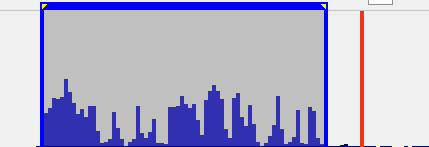
And another example showing the same subtitle but with the option set to “12” frames:
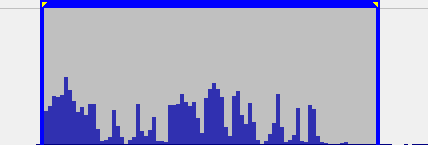
As you can see from the second image, subtitle’s duration is automatically extended by the specified number of frames.
Subtitles Preferences
Play with Subtitles Preferences options in the Subtitles from Audio window to achieve better results. The default values in our opinion work best in most of the cases. The defaults can be restored any time by pressing the Defaults button.