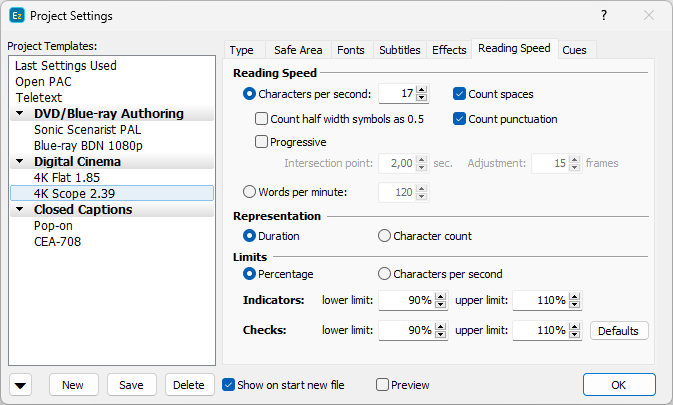
Project Properties – Reading Speed Page
Reading Speed
Count Spaces |
Adds white space characters (regular space, tab, ideographic space, etc) and full-width low line (U+FF3F) to the reading speed calculations |
Count half width characters as 0.5 |
This option is intended primarily for use when working with subtitle files in Japanese and by turning it on will make EZTitles to count each half-width character as 0.5 due to the typically low reading speed settings for these languages. We strongly suggest to leave this option turned off in case you are working with subtitles in other than Japanese language. |
Count punctuation |
This is yet another option intended for use with subtitles in Japanese. It is turned on by default and will count any punctuation marks towards the reading speed limits. If you don't need punctuation to be included in reading speed calculations then you need to turn it off. |
Progressive reading speed |
When the option is selected the reading speed increases along with the number of characters. The intersection point is the time when the reading speed calculated by both, progressive and non-progressive, methods is the same. The adjustment is the strength of the progressive calculation. The progressive method of calculation is available for Characters per Second (cps) only. Progressive reading speed is slower before reaching the intersection point and faster after that. The idea is that the human brain needs quite a bit of time to get used to the subtitle just shown on screen and once it's there the viewer can read faster. Note: Please mind that the progressive adjustment is limited to 80% of the value intersection point. |
Subtitle's current Reading Speed will be displayed as number (CPS or WPM) in the lower right part of the editor as part of the caption showing Subtitle Information:

Representation
Reading Speed can be calculated in two ways.
Duration |
This is the default value and EZTitles will calculate the required subtitle duration according to the CPS or WPM parameters and will compare the result with the actual duration. |
Character Count |
EZTitles will take the subtitles duration and will calculate the optimal number of characters it may contain, depending on the current CPS or WPM setting. After that the result will be compared with text's actual length. |
Indicator and Checks limits
Lower and Upper limits for the Duration Indicator in the editor or the Check Subtitles feature define the margins for subtitles' calculated reading speed in which they would be indicated as Below or Above the reading speed.
Limits can be set as Percentage from the ideal reading speed or expressed as exact CPS or WPM values, depending on how the reading speed is calculated - as Characters per Second or Words per Minute.
Subtitles identified as Below reading speed indicate that the viewer may not be able to read the whole subtitle comfortably. While those identified as Above reading speed indicate that they stay on screen presumably longer than required.
Please mind that according to the selected Representation option subtitles indicated this way may bring different information:
Below Reading Speed |
▪When Duration is selected it means that the subtitle’s duration is lesser than the Lower Limit of the optimal duration as calculated according to the RS parameters. ▪When Character count is selected this means that the subtitle contains more characters than the Upper Limit of the calculated optimal text length. |
Above Reading Speed |
▪When Duration is selected it means that the subtitle’s duration is greater than the Upper Limit of the optimal duration as calculated according to the RS parameters. ▪When Character count is selected this means that the subtitle contains less characters than the Lower Limit of the calculated optimal text length. |
Note: The indicators and checks ranges are independent, thus you can define stronger limits for the indicator and then check for distinctive reading speed problems.