When you start a new file, the Project Settings dialog shows up. Here you can set the properties of the project you are going to create:
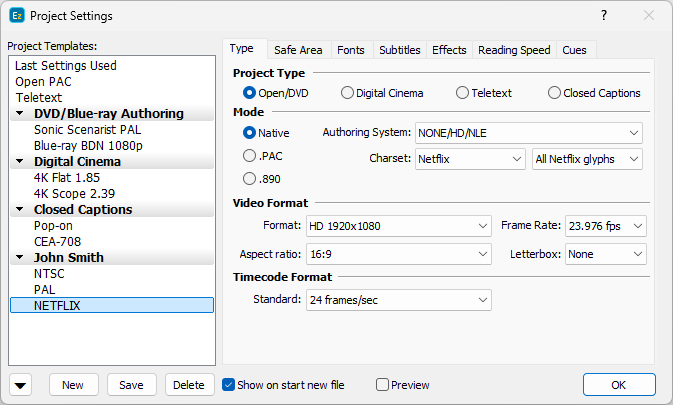
Project Settings Window
If you don't want to see this dialog when creating a new file simply turn off "Show on start new file" checkbox. The new files will be created with the last settings that were used. In the future you can switch it on again from Edit/Preferences/Startup and Warnings.
Project Settings can be reviewed at any time by clicking on File/Project Settings or by pressing the ![]() button on the toolbar.
button on the toolbar.
Project Settings are split into several sub-menus and the next few topics will describe them in more details. First, it is recommended to turn on the Properties Preview. Then go through the pages starting with the first one and make the necessary changes. Following is a brief description of the pages:
General project parameters like the project type, video standard, time code format, mode of operation (Native, PAC, 890), etc. |
|
Adjust the Safe Area boundaries according to your project requirements. They also are used as margins when image export is required. |
|
Select the font you are going to use and other parameters like boldness, horizontal scale factor, spacing, etc. |
|
Select number of parameters used as defaults: input language, default text alignment and presentation effects as well as Zero Subtitle usage and configuration. |
|
Select additional effects like box and outline colors, opacity, anti-aliasing, etc. The Effects page is only available for Open/Native or Digital Cinema projects. |
|
From here you can change the reading speed calculation method and adjust its parameters. |
|
Minimum and maximum duration, minimum interval between subtitles, snap to shot changes parameters. |