Subtitles sub-menu enables you to adjust the Default settings associated with each newly inserted subtitle and to select Zero Subtitle template for the project.
The menu is divided into 4 distinguish sections and their contents may vary from for the different project types and/or modes available.
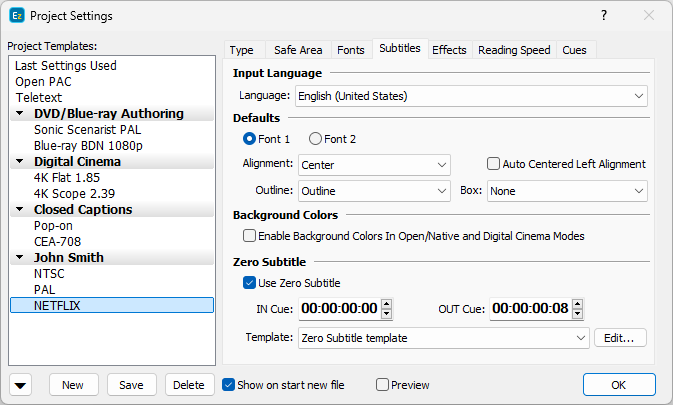
Project Settings Subtitles Defaults
Input Language
Enables the spellchecker and Proofing features for the language set regardless of the keyboard layout currently in use. When System Default is selected, the proofing will continue working as usual, detecting the keyboard layout and activating the corresponding dictionary.
Defaults
Enables to you select default display font, text alignment, presentation style (box and outline effect) for your projects. These parameters will be applied automatically to every subtitle inserted to the project.
Note for Right-to-Left languages: "Left" in the alignment box means the default language writing direction and "Right" is the opposite one. This way, when working in Arabic, Farsi or Hebrew you need to select Left and then click the Right to Left checkbox.
Dialogue in subtitles it is often required to make the text center-left aligned. The longest line is centered and the other lines are justified to its left edge. With the Auto Centered Left Alignment option you can automate this process. When it is set on if the subtitle is centered and a "-" or "–" character is inserted at the beginning of the line, the alignment is automatically switched to centered-left.
Note: You can change these settings for an already existing file but they will not affect existing subtitles. These default settings will only apply towards the new subtitles created after the changes were made.
If you wish to change them for existing subtitles you will have to use the Titles/Format command.
Teletext projects allow you to make the text Double Height by default.
Some of the traditional formats like 890 and PAC can preserve both foreground and background colors while other like SRT support only foreground. On top of that there are other formats that are typically exported when EZTitles is working in Open/Native or Digital Cinema mode (WebVTT , the different types of Timed Text based file) that can replicate the two of them.
Enable background color in Open/Native and Digital Cinema Modes enables background colors to be viewed and displayed when EZTitles is switched in Open/Native or Digital Cinema modes. It is intended to ease the process of using more traditional subtitling formats (EBU STL, PAC, 890, etc) and converting them to other formats.
When the option is enabled the background color will be exported automatically in the following formats: PAC, Unicode PAC, 890, EBU STL (Teletext lvl1 and lvl2), WebVTT, TTTML1/TTML2, IMSC1/IMSC 1.1, EBU-TT v1.0 and EBU-TT v1.1, SMPTE-TT Subtitles.
The first subtitle in a file is numbered as 0 and usually contains information about the subtitled video material – title, author, etc. This subtitle will not show during the viewing process, therefore there is a convention for the subtitle to have in/out cues 00:00:00:00/00:00:00:08 which can be changed in this subsection. The subtitle numbered as 0 is never broadcasted. You can also choose not to use Zero Subtitle at all.
In order to facilitate the filling-out of the zero subtitle and to prevent involuntary mistakes, the program provides you with zero subtitle templates.
With this section you can choose the template to be used with your project. In order to avoid errors, templates are prepared by an editor or by the system administrator.
For more information about creating and editing the templates please check the Zero Subtitle Templates topic.