Ruby characters, or simply Rubies, are small annotation characters placed above or to the right of East Asian Text usually in Chinese or Japanese. They typically serve the purpose of pronunciation guides for symbols that are likely to be unfamiliar to the reader.
In EZTitles you can type in rubies by using the Phonetic Guide tool, directly accessible from the Edit menu:
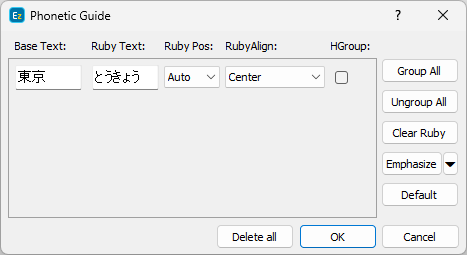
Base Text is the text that needs to be annotated by entering Ruby characters for it. In the above example, the base text stands for "Tokyo" written with kanji, and the rubies are in hiragana, although they could be written in different writing scripts according to the requirements of the particular language. Finally, when you press the OK button the text will appear nicely like this:

Sometimes it might be necessary to evidently identify how each of the base text characters is annotated or shall be pronounced:

The above example clearly indicates that the first character shall be pronounced as tō and the second as kyō.
The Phonetic Guide allows you to easily split any base text combination of symbols/hieroglyphs by pressing the Ungroup all button into individual symbols for which you could enter the corresponding ruby character:
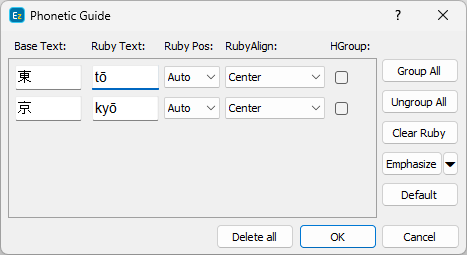
Alternatively if the number of base text symbols equals the number of rubies, the rubies will automatically be split up above each of the individual base text symbols.
The Group All command does the opposite action, it combines the base text and inserts the rubies above it as if they were one image.
Note: Rubies can be inserted after the base text of the subtitles has been entered. You just need to select the text in the EZTitles editor and then open the Phonetic Guide.
The Phonetic Guide tool also allows you to select the position of the Ruby characters:
Above |
Rubies are displayed above the base text in horizontal subtitles and to the right of the base text in vertical subtitles. |
Below |
Rubies are displayed below the base text in horizontal subtitles and to the left of the base text in vertical subtitles. |
AUTO |
The Auto option complies with the most commonly accepted by companies like Netflix rules: ▪For single line subtitle with horizontal direction – position ruby above character; ▪For single line subtitle with vertical direction – position ruby on right side of character; ▪If ruby is present on the second line of a two-line horizontal subtitle – position ruby below ruby base; ▪If ruby is present on the second line of a two-line vertical subtitle – position ruby on left side of ruby base. |
Ruby and bouten positions set by the "Auto" option are identical to those set by tts:rubyPosition="outside" in Timed Text ver 2 specifications.
However, there's at least one distinct exception of this rule. According to Disney+ specifications and requirements ruby or bouten in one-line vertical subtitle aligned to the left should be displayed to the Left side of the base text. So, when the delivery format is going to be Disney+ Japanese IMSC 1.1 the position for those ruby or bouten characters should be "Left" and not "Auto". Later on, you could always use the integrated Check Subtitles and Fix Subtitles options to automatically locate and resolve any potential positioning conflicts.
Ruby Align (short from alignment) allows you to control ruby's position compared to base text - in the center, spaced around all characters, spaced between all characters, at the start or at the end of base text, as shown on the picture below:
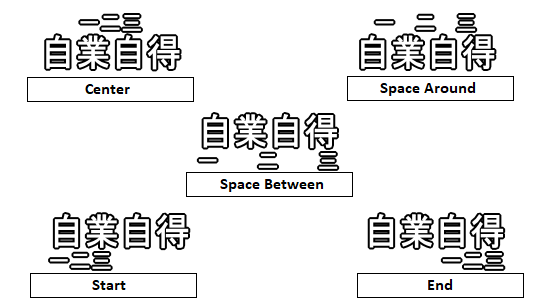
The selected ruby alignment can be exported to:
All positions are supported. |
|
Images for DVD/Blu-ray |
All positions are supported. |
Images for Digital Cinema: |
The two image based exports for Digital Cinema support all positions. |
Supports only center and space around positions. |
|
Currently only center is supported. |
Exporting to a file that doesn't support specific ruby alignment will generate a Warning. You can later use Check Subtitles to find all rubies with specific alignment or Fix Subtitles to change alignment of all rubies in the file.
Emphasis of Characters (Bouten)
In addition to inserting Ruby characters, the Phonetic Guide can also be used to emphasize a character by adding an emphasis dot or "bouten"– select the word or character in question, open the Phonetic Guide and press the respective Emphasize button. Symbol that shows the emphasis will be inserted according to the above mentioned rules concerning Ruby characters.
The type of the symbol which shows the emphasis can be changed in addition from the Edit/Preferences/Vertical Text Options menu.
Note: You could use different than the default bouten symbols by pressing the "arrow-down" looking button next to the Emphasize button and choose one of the 6 commonly used bouten symbols: filled dot, circle, sesame and open dot, circle and sesame.
The Horizontal Group is a group of characters which has to retain its horizontal orientation in otherwise vertical subtitle:
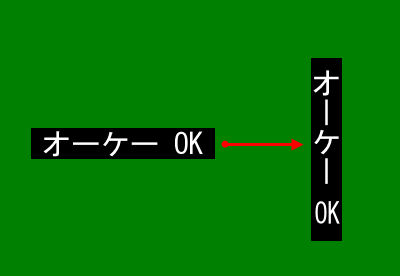
In order to achieve this in EZTitles you might want to add the non-Asian characters into Horizontal Group by using the Toggle Horizontal Group command or by clicking on the respective HGroup checkbox in the Phonetic Guide tool. Please mind that it doesn't have default shortcut and you may need to assign one to it as explained by the Keyboard Shortcuts topic.
You may find it helpful to also find that EZTitles provides few other options which will automatically change the orientation of digits which are inserted in a vertical subtitle. For more details you may refer to the options on the Edit/Preferences/Vertical Text Options menu.
Note: Vertical subtitles and ruby characters will be correctly preserved in the .EZT, .EZTXML, subtitles for Digital Cinema as DLP Subtitle XML or DCDM (SMPTE 428-7-207) XML, Videotron Lambda (.cap),TTML2 compliant Timed Text (.xml,.dfxp), IMSC 1.1 (.dfxl, .xml), Apple iTunes Timed Text (.itt), Imsc-Rosetta Timed Text formats and can be exported as DVD Images or DVB subtitles.