This export is created according "iTunesTimed Text Package Specification" specification.
The exported .itt files are of great use to add captions videos to the iTunes platform. Before saving the file you may need to make some adjustments:
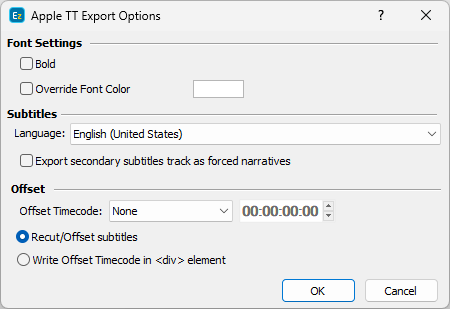
Apple iTunes Timed Text Export Configuration
Bold |
If this one is clicked, then all subtitles will be exported in Bold. |
Override Font Color |
By clicking this on, you can override the text color with the one selected from the color palette. |
Language |
Indicates the Language used in the file. |
Export secondary subtitles track as Forced Narratives |
Subtitles from the secondary subtitle track will be considered as Forced Narratives and will be exported as a separate file, according to iTunes Package Film Specification: https://help.apple.com/itc/filmspec/#/apdATD1E32-D1E1A1303-D1E32A1126 |
Offset Timecode |
From the drop-down menu you can choose between the following options: None - doesn't recut or offset the subtitles and they will be exported with their original timing. Manual - allows you manually specify the offset for the recut. Auto - automatically offsets the timing using the first subtitle's In-cue. All timecodes are offset backward with the first subtitle's In-cue rounded down to the closes hour. For example if the first subtitle originally starts at 10:00:32:21 after applying the recut it's start time will become 00:00:32:21. Programme Start TC - automatically subtracts the value of the Programme Start TimeCode parameter saved in the Details. Programme Start TC can be selected from Video/Setup Timecode with a video opened in. Video Start TC - automatically gets video's start time as specified in Video/Setup Timecode. This option can be used only when a video is loaded in. |
Recut/Offset subtitles |
Allows you to Recut/Offset the subtitles during export. This may be required for subtitle projects that do not start from 00:00:00:00, they are offset by an hour or more. Most video players assume the video always plays from 00:00:00:00 which creates synch issues with subtitles that are offset. The Offset Timecode option above adds a few options to automate the process as needed. |
Write Offset Timecode in <div> element |
Instead of recuting/offsetting the subtitles, Apple's iTunes format allows the offset to be specified in a <div> element inside the iTT file itself. The offset will then be read and interpret by the end-processor. |