You can customize the keyboard shortcuts used to activate commands:
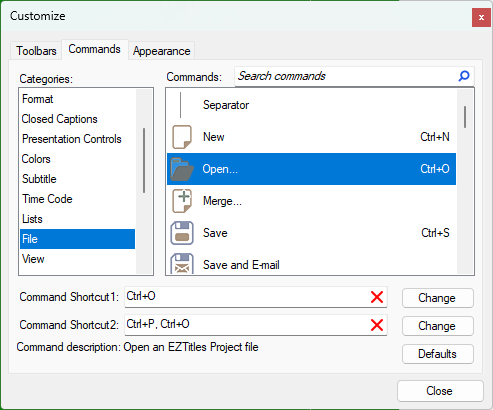
Customize Dialog - Commands
At first you need to select the Category. The corresponding commands will then display in the box on the right. After that click on the desired command.
The currently assigned shortcuts are displayed in the "Command Shortcut 1" and "Command Shortcut 2" fields. Click in that field and press the desired new key combination. You can use the Ctrl, Alt, Shift buttons and one more key (from the letters, numbers or the num pad on the keyboard). After the new combination is chosen click on the Change button to save it.
You can define two different shortcuts for a single command. By doing this you can have alternative sets of shortcuts to use - with your regular desktop computer and another with your notebook’s. The predefined alternative shortcuts for the notebooks without numeric keypad are described here.
And it's also possible to create shortcuts using two different key combinations, in case you've run out of unbound keys on your computer. To create such a shortcut simply press one of the modification keys (Alt, Ctrl or Shift) plus a button and then another button on the keyboard.
If you don't want to use some of the existing shortcuts, then select the desired command and click the Clear button. This will delete the stored key combination. If you have difficulties finding a particular command you can use the Search commands box at the top of the window. Just type a word or part of the word and the commands will be filtered according to it. For example, by typing "move" you can find all commands containing "move" in their names.
Pressing the Defaults button will restore the shortcut combinations to the default ones used in EZTitles.