With the Recut option you can adjust the time-code of a selected block of subtitles. This may be needed to correct manually captured cues or to compensate for errors in capturing or setting the video file’s timecode.
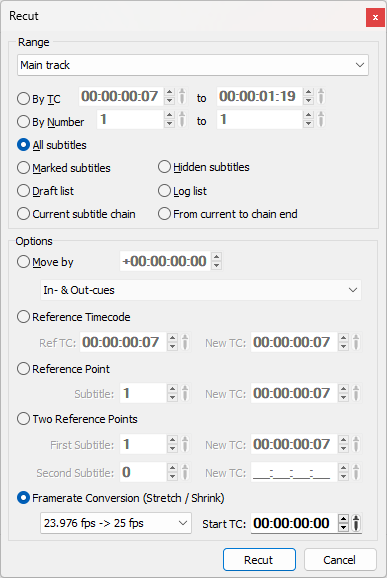
After the Recut window is displayed you can still freely navigate through the video and subtitles to locate the desired points. Once the wanted timecode or subtitle are found you can use the Copy button ![]() to get the Time-code or Subtitle number into the corresponding edit box. For example if you want to Recut by one Reference point, you need to simply open the Recut menu, select the reference subtitle first (locate the subtitle and press
to get the Time-code or Subtitle number into the corresponding edit box. For example if you want to Recut by one Reference point, you need to simply open the Recut menu, select the reference subtitle first (locate the subtitle and press ![]() next to the subtitle number edit) then navigate through the video until you spot the new time for the selected subtitle and again press
next to the subtitle number edit) then navigate through the video until you spot the new time for the selected subtitle and again press ![]() button next to the timecode editor. After that click Recut button.
button next to the timecode editor. After that click Recut button.
Also, the Copy current TC command could be used to copy video's position time-code even if the Recut dialog isn't opened at the moment.
When performing Recut by Reference Timecode, Reference Point or Two reference points options, the offset will be calculated between the selected reference point and the first subtitle in the main and secondary tracks.
Don't move snapped to shot changes cues prevents the program to shift the timing of subtitles which are already snapped to a shot changed. The option is available when there is a video file loaded in.
Move by
Shift the time code forward (increment) if a positive value is entered and backward (decrement) if negative value is entered.
This option is mostly useful to compensate the operator's reaction delay. Usually the reaction time is a small number of frames and if you already snapped the cues to the shot changes there is an option that makes the program keep these time-codes unchanged.
The Move By operation can affect both the In- and Out-cues of the subtitles, their In-cues only or their Out-cues only depending on the selected in drop-down menu option:
In- & Out-cues |
Offsets both the in- and out-cues of the subtitles in the selected range. |
In-cue only |
Offsets just the in-cues of all subtitles in the selected range. |
Out-cue only |
Offsets just the out-cues of all subtitles in the selected range. |
Not chained Out-cues only |
Offsets just the out-cues of subtitles that are not chained on the min.interval from the next subtitle. |
In other words, it enables you to shift only the in-, out- or both in- and out-cues of the subtitles. Please mind, that subtitles which are chained on the min. interval from each other, previous subtitle out is on the min. interval from next subtitle in, will be moved together regardless of the selected option.
Reference Timecode
The option to recut by Reference Timecode works similarly to the Move By one - selected subtitles will be moved by the difference between Ref. TC and New TC, but it wouldn't be necessary to calculate what the specific value of Recut Timecode should be by hand.
Reference Point
Moves all time-codes forward or backward so the selected subtitle’s in-cue matches the specified time-code.
Two Reference Points
There are two reference points that should be specified before executing the command. The subtitles are rearranged in a way that the first and the second subtitle’s in-cues match the specified time-codes. It is recommended that the first subtitle is somewhere at the beginning of the movie and the second one is at the end. This method can be used for time-code or frame-rate conversion if these parameters are unknown for the original file. You need to import the file and then find the in-cues for two subtitles.
Frame rate conversion (Stretch/Shrink)
Performs frame rate conversion from the original frame rate, indicated on the left, to the intended frame rate as set in Project Settings, indicated on the right. The new timecodes will be stretched or shrunk by a factor of the original frame rate divided by the targeted frame rate. For example, 23.976fps->25fps means that the original frame rate of the file was 23.976fps while 25fps is the frame set of the current project.
We recommend to always type in the correct StartTC of your project. Otherwise, you may observe the subtitles pulling ahead or being delayed after the conversion.