When the Export command is selected from Import /Export/Export Subtitles menu or ![]() toolbar button is pressed, the following dialog box appears:
toolbar button is pressed, the following dialog box appears:
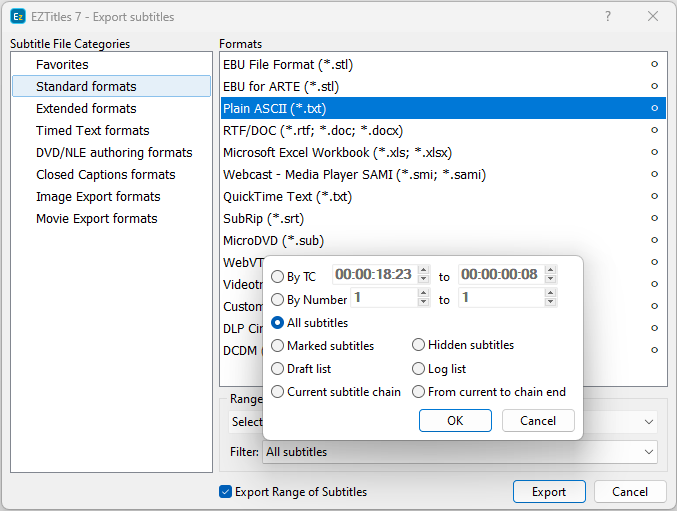
The list with all available subtitle formats for export is divided into subcategories which are directly related to the number of supported by EZTitles license edition file formats. If the license edition that have ordered doesn't support some of the subtitle formats, they will simply be grayed out in the list.
After selecting the format to export your subtitles into, you can click on the Config button to the bottom left, to bring up the options which may require additional configuration and may vary depending on the selected subtitle format. Detailed explanation for all available options for each one of the supported file formats can be found in the topics that follow the current one.
If the Config button is disabled, i.e it's grayed out, this means that either there are no additional options for it to be configured or they will be shown up once you press the Export button.
Once configured for a certain format, these settings are stored and you don't need to do the configuration again on the next export.
Export range of subtitles
EZTitles does also provide unique function that allows you to select how many and which subtitles will be saved to the exported file by pressing the Export range of subtitles check-box.
All of the available range selection options are explained in details with the Global Subtitle & Timecode Operations / Specifying Subtitle Range topic but in essence by using them you could quickly export any number of subtitles, from N1 to N100 for example, those in the Log List, those in the Draft List, etc, without doing any unnecessary operations beforehand.
In addition to that, for projects with more subtitle tracks, there will be track selection option when choosing a format that supports asynchronous subtitles on two tracks. By default, the main and secondary tracks will be exported in such formats as long as Preview and export subtitle tracks is enabled in Manage Subtitle Tracks menu.
Note: Track selection will not be available for subtitling formats that do no support asynchronous subtitles.
Favorites
The user can create list with "favorite", most frequently used, export formats by clicking the bullet on the right side of each particular export format. To remove any of them from the favorites category it's only necessary to click on the bullet again.