IMSC v.1 specifications define text-only and image-only profiles, based on the TTML1 specifications, intended to be used across subtitle and caption delivery applications worldwide, simplifying interoperability, consistent rendering and conversion to other subtitling and captioning formats.
The export feature in EZTitles will create text-only IMSC1 compliant files.
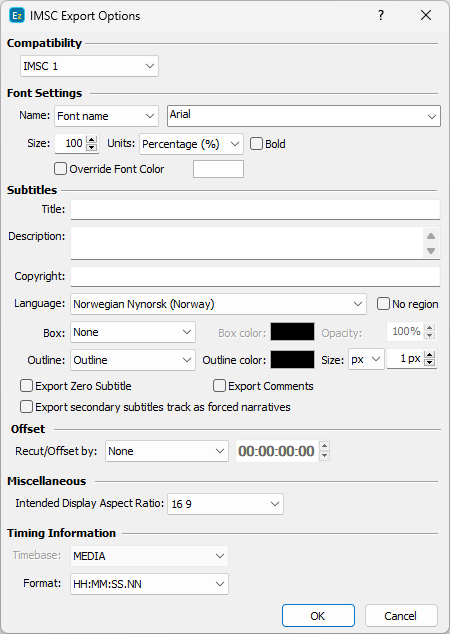
Intended Display Aspect Ratio |
Effectively defines the intended display aspect ratio (DAR) of the root container. This attribute controls the mapping of the root container to the related video object. For example 4:3 region will be mapped approximately 20% from the left edge of an image frame with an aspect ratio of 16:9, or 10% from the left edge of an image frame with an aspect ratio of 4:3. |
Font Name |
Allows you select specific Font or rather choose Generic Name of the font family. |
Size and Units |
Enables you to set selected font's size. By default, font size is measured in pixels (px) but it can also be expressed as Ems (ems) or Percentage (%). |
Override Font Color |
Allows text's color to be changed directly from the export configuration window. Selected from the palette color will be applied to all subtitles in the exported file. |
Title, Description and Copyright |
If Title, Description and Copyright are filled in File/Details, the respective information will automatically be inserted into the respective fields when exporting IMSC compliant timed-text files. Otherwise, they can still be filled in by hand from the export options. |
Language |
Indicates the language in the subtitles file. It's very important to select the language accordingly. |
No Region |
The language identifier tag consists of two parts Language ID + Country ID. For example, if we select "English (United States)" from the drop-down, the corresponding language tag will be: xml:lang="en-US". |
Box |
By selecting the No Change option for the Box effect, the subtitles will be saved as they were originally created in EZTitles. But using the dedicated "Boxed" option will apply the effect to all subtitles in the output file and will also allow you to choose a Color for it as well as opacity. Opacity value of 0% mean that the box will appear fully opaque, while value of 100% will be fully transparent. |
Outline |
By turning this on you can specify the size of the outline effect as well as its color. Outline's size can be specified both in percent and in pixels. Outline size in percent is preferred when subtitle will be showed for videos in different resolutions. |
Recut/Offset |
Allows you to Recut/Offset the subtitles during the export. This may be required for subtitle projects that do not start from 00:00:00:00, they are offset by an hour or more. Most video players assume the video always plays from 00:00:00:00 which creates synch issues with subtitles that are offset. From the drop-down menu you can choose between the following options: None - doesn't recut or offset the subtitles and they will be exported with their original timing. Manual - allows you manually specify the offset for the recut. Auto - automatically offsets the timing using the first subtitle's In-cue. All timecodes are offset backward with the first subtitle's In-cue rounded down to the closes hour. For example if the first subtitle originally starts at 10:00:32:21 after applying the recut it's start time will become 00:00:32:21. Programme Start TC - automatically subtracts the value of the Programme Start TimeCode parameter saved in the Details. Programme Start TC can be selected from Video/Setup Timecode with a video opened in. Video Start TC - automatically gets video's start time as specified in Video/Setup Timecode. This option can be used only when a video is loaded in. |
Export secondary subtitles track as Forced Narratives |
Subtitles from the secondary subtitle track will be considered as Forced Narratives and will be exported in the output file in a region for which the forcedDisplay parameter is set to true: itts:forcedDisplay="true". |
Export Zero Subtitle |
Click it if you want to include the zero subtitle in the exported file. |
Export Comments |
Exports the comments inserted to the subtitles into the output file. |
Timing Format |
Specifies how the time is expressed in the output file. By specifications the time base should always be Media, i.e ttp:timeBase="media", and the available time expression options are as follows: HH:MM:SS:FF, HH:MM:SS.NN (10 miliseconds), HH:MM:SS.NNN(miliseconds), Frames, Seconds, Miliseconds and Ticks. |
Horizontal and Vertical positions will be preserved and accurately saved in the output IMSC1 file.
Note: Background color will be exported automatically as long as the Enable background in Open/Native and Digital Cinema modes option is turned on and the background color is different than "black". Subtitles with box effect applied are not considered as subtitles with background.