Editor Pop-up Menu
When you right-click anywhere on the workspace, the following pop-up menu appears letting you choose the desired command from it.
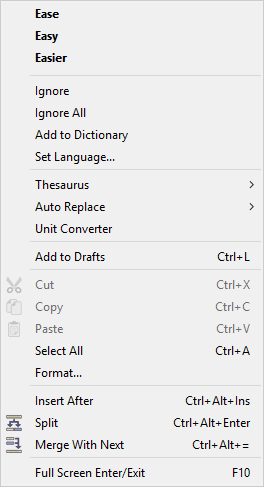
Editor Pop-up menu
The spell checker options are located at the top of the menu. if the current word is misspelled the spelling suggestions and the standard Ignore, Ignore All and Add to Dictionary options are located at the top.
Set Language |
Sets the language of the selected text that will be used by the spell checker. |
Thesaurus |
Thesaurus options: synonyms, related words, web searches, etc. |
Unit Converter |
Starts the Unit Converter tool. |
Auto Replace |
Adds the selection to the Short Forms or Auto Correct dictionaries of choice. |
Add to Drafts |
Adds the subtitle to the Draft list. |
Cut, Copy, Paste |
The regular copy & paste operations. |
Paste without formatting |
Discards any formatting (colors, italics, background colors, etc) styles and pastes the text plain from the clipboard. |
Select All |
Selects the whole text in the subtitle. |
Format |
Opens the Format dialog box, thoroughly described in Format and Presentation. |
Insert After |
Inserts an empty subtitle after the currently selected one. |
Split |
Splits the current subtitle in the position where the cursor is and the second portion becomes the current subtitle. |
Merge with Previous |
Merges the current subtitle with the previous one. |
Preview List Pop-up Menu
When you right-click anywhere on the Preview list field, the following menu appears:
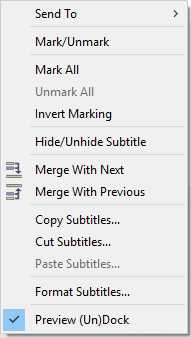
Preview List Pop-up
The first three commands will transfer subtitles into the Draft list. "Send to Drafts" transfers only the current subtitle, while "Send Marked to Drafts" transfers all marked subtitles.
The following four commands are used to mark the subtitles:
Mark |
Marks the selected subtitle. |
Unmark |
Removes the marking of the selected subtitle. |
Mark All |
Marks all subtitles. |
Unmark All |
Removes the marking of all subtitles. |
Invert Marking |
Inverts the marking of the subtitles i.e. the marked subtitles become unmarked and vice versa. |
Hide/Unhide |
Marks the selected subtitles as hidden or unhides them if they are already marked as hidden. |
Format |
Opens the Format dialog box, thoroughly described in Format and Presentation. |
Cut, Copy and Paste |
The Cut, Copy and Paste commands are explained in details with the following topic. |
The last command is used for docking and undocking the list. It simply reverses the current state of the list.
Draft List Pop-up Menu
When you right-click on the draft list, the following pop-up menu appears:
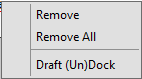
The first two commands in this menu are for removing the selected subtitle or all subtitles from the Draft list.
The last command has the same application as the equivalent one in the Preview List Pop-up menu.