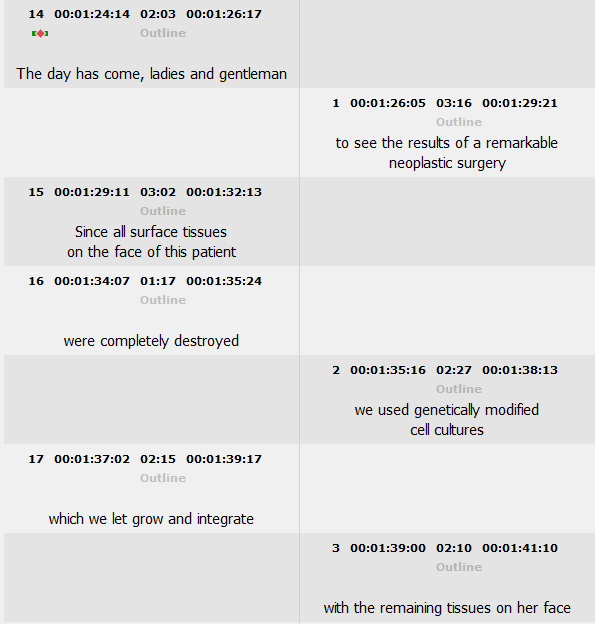Switching between Main and Second tracks
To switch between subtitles in the main and second tracks you can simply click on the Preview list or instead use the respective Select Track drop-down at the top of the editor:

Operations in the Second Subtitles Track
It is important to mention that operations such as the Recut, Check Subtitles, Fix Subtitles or Find/Go To can be used for subtitles with two tracks.
There's a slight difference, however, in the way they are used from the EZConvert's GUI, Command Line and Watch Folder.
When using EZConvert's GUI the respective subtitle tracks can be selected in the command configuration dialog.
Quality Control or Fix Subtitles operations will executed simultaneously for all the tracks when performing automated conversion with the Watch Folder and Command Line tools.
Asynchronous subtitles (overlapping timing)
The main purpose of the second subtitle track is to manage and correctly display subtitles with overlapping (asynchronous) timing, ensuring they appear simultaneously on the screen. This is particularly useful in scenarios where both vertical and horizontal text need to be shown at the same time or when text must be displayed at both the top and bottom of the screen.
Whenever the input file contains two subtitle tracks (.ezt, .eztxml) or has subtitles with overlapping timings, second subtitle track will be started:
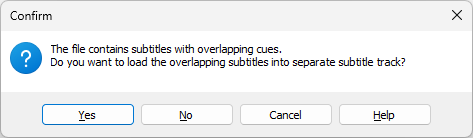
Note: Please mind that if you're intending to use two subtitle tracks with the Watch Folder or Command Line converters, you need to activate the respective Detect second subtitles track options for the Watch Folder or set the DetectSecondSubtitlesTrack=1 attribute in the command line's config.cfg file.
The first or main track will be filled with the subtitles running in synchronized order, while the subtitles which overlap with others will be inserted into the secondary subtitle track. Respectively the two subtitle tracks will be clearly visible in the Preview list to the right: