The Find & Replace options can be displayed by pressing Ctrl + F (Find) or by using the Edit drop-down menu:
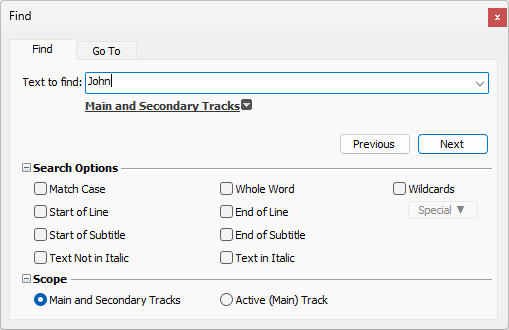
First type the text in Text to find field and then press one of the buttons below. Next button will search for the text forward though out the whole project and will automatically stop on the first match, highlighting the found word of phrase. Similarly Previous button will search backward.
Subtitles matching the selected criteria could then be send to the Log List for easier verification.
EZConvert offers a lot more than just the regular and straight forward functionality of finding and/or replacing text. There are additional options grouped into several categories: Search Options, Search Scope. Options from each category can be expanded and displayed by pressing the little plus ![]() button next to it. Whenever an option from the additional search or filter categories is selected, descriptive text below the Text to Find or Replace With fields will be displayed. This way it is not necessary to keep all the categories expanded to see which options are chosen. As you can see on the picture above we are going to search for "color" as whole word in italic.
button next to it. Whenever an option from the additional search or filter categories is selected, descriptive text below the Text to Find or Replace With fields will be displayed. This way it is not necessary to keep all the categories expanded to see which options are chosen. As you can see on the picture above we are going to search for "color" as whole word in italic.
If you need to disable one of these options you can simply click on the ![]() button next to its name.
button next to its name.
The Search Options category provides additional options to find specific instances of the searched term.
Match Case |
Performs case-sensitive search. |
Whole Word |
The search will highlight only whole words. |
Wildcards |
Clicking the Wildcards checkbox allows special, wildcard characters to be entered. Wildcards are used to substitute one or more characters while searching through the text. The most common example is perhaps the "*" wildcard character and it has the meaning of "any number of characters, zero or more times". For example if you enter "[*]" in Text to find field you will find everything enclosed in square brackets like "[Peter]", "[Marry]", "[John Smith]", etc. You can check the next topic, Find & Replace - Wildcards, for more details about the available wildcards and the additional options that can be used for a more elaborate and complex searches in EZConvert. |
Start/End of Line |
Searches for the specified term only in the beginning or at the end of a text line. |
Start/End of Subtitle |
Searches for the specified term in the beginning or the end of a subtitle. |
Text not in Italic |
Enables you to find only those instances of the searched term that are not italicized. |
Text in Italic |
Searches only for those instances that are written in italic. |
In the Search Scope category you can find options that enable you to search in the Main and Secondary Subtitle Tracks. Contents of this category will change whenever a secondary track is present in the file.
Search in Subtitle Text |
This is the default option. Text will be searched only within subtitles' text. |
Main and Secondary Tracks |
Enables searching of the specified term in both the Main and Secondary tracks. The option is available only when a Secondary Subtitle Track is present. |
Active Track |
Enables you to search only in the currently focused main or secondary subtitle tracks or edit and reference files. |