Quick Import
To load a subtitle file in EZTitles simply browse through the Import/Export and then click on Import Subtitles or simply press the dedicated import subtitles ![]() button on toolbars. After that the regular for Windows open dialog will appear allowing your to browse through all files and folders on your computer. At the end select the file you need to import in and if EZTitles recognizes its format, or in other words if it is in format which we support, the file will automatically load up.
button on toolbars. After that the regular for Windows open dialog will appear allowing your to browse through all files and folders on your computer. At the end select the file you need to import in and if EZTitles recognizes its format, or in other words if it is in format which we support, the file will automatically load up.
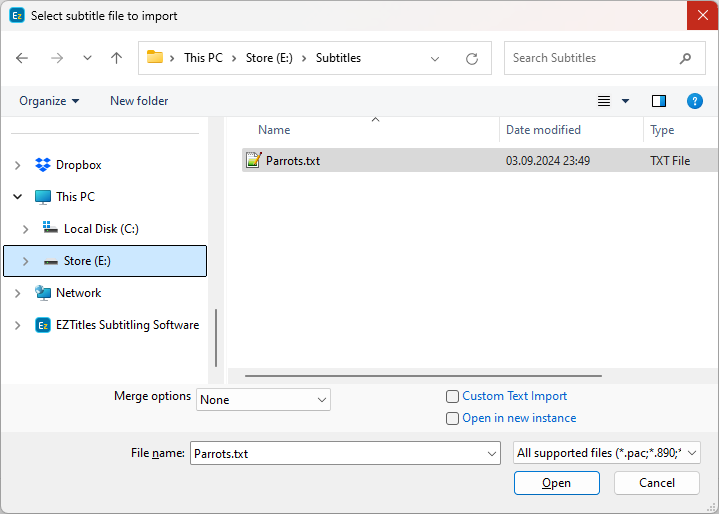
There is a drop-down menu which also enables you to Append the selected file to the currently loaded project or Merge the subtitles in it with those in the currently loaded file. More information about merging two subtitles files can be found in the Merge Subtitles topic.
The Custom Text Import checkbox provides a quick way to access the Custom Text Import related options which should be configured for the import of the selected file.
Open in new instance - When importing subtitle files the input file will automatically load into a new instance of the program. The option can be switched on/off directly from the Import window as well as from the Preferences menu.
Advanced import
In addition to using the quick import you may as well use the Advanced Import one from the Import/Export drop-down menu. It enlists all supported by EZTitles subtitle formats divided into subcategories. If there are any formats not included in the EZTitles license edition that you've ordered they will be grayed out.
After using the Advanced Import option, the following dialog will appear:
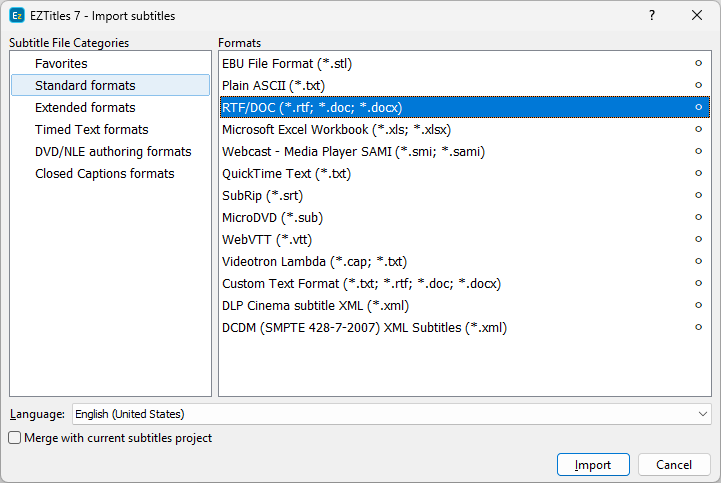
By using Merge with current subtitles project you can copy and insert the input file or only portion of it to the currently loaded project. All options associated with it are explained by the Merge Subtitles topic.
The Language selected here will also be used for spell checking. You can always change the spell checking language using Set Language option.
The Config button allows you to configure various settings for the imported file. The choice of settings depends on the type of file you are importing from.
Once configured, the settings for the chosen format type will be remembered so you don't have to do the same configuration once again on the next import. Some formats doesn't require additional configuration and in this case the Config button will stay gray (disabled).
In the next topics we will describe the configuration dialogs in details.
Favorites
The user can create list with "favorite", most frequently used, import formats by clicking the bullet on the right side of each particular export format. To remove any of them from the favorites category it's only necessary to click on the bullet again.
Future File Formats
We are already working on including additional subtitle formats to EZTitles. If you are interested in a particular subtitle format, send us an e-mail with the file format's description and we will consider adding it in with the next release.