There are various spell checker options that can be adjusted using Tools/Proofing menu:
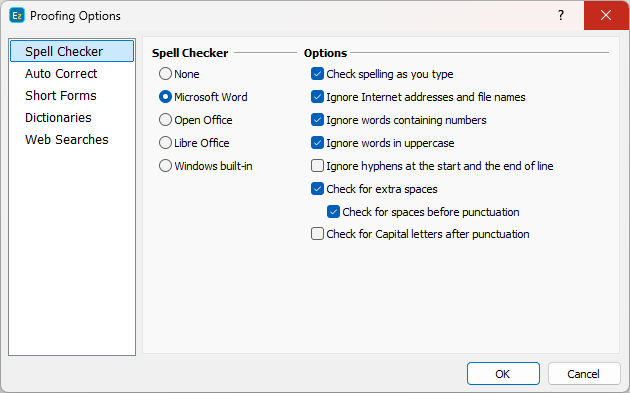
Spell Check Options
EZTitles works with the provided by Microsoft Word, Open Office, Libre Office and Windows built-in spell checking function.
You can also choose from several different options to:
▪Run spell-check as you type text;
▪Ignore internet addresses, words containing numbers, words in all uppercase
▪Hyphens inserted at the start or end of a line;
▪Look for more spaces between words or at the end of a line;
▪Check for words starting with lowercase letters after sentence punctuation (. ! ? ¡¿).
Check Spelling
The spell checking is done automatically as you type (if the option is turned on) and the misspelled words are underlined in red. Right-click on a misspelled word to receive a list with suggestions and options to ignore it or add it to the custom dictionary.
If you want to check the subtitles for spelling errors you can use Tools/Spell Check menu item or the F7 key. When the checker finds a misspelled word, it will show you the following dialog:
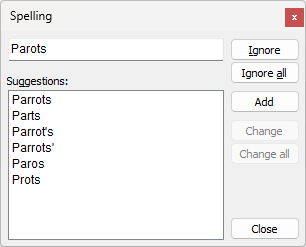
Spell Check
In the upper field you will see the misspelled word and you can choose a word to replace it with from the Suggestions section or you can manually retype it in the first field. To replace it you need to click the Change button or double-click the desired suggestion. If you click the Ignore button the word will remain as its written and the checker will move on to the next misspelled word. Ignore all will skip all instances of the word in the file. The Change all will substitute all instances of the misspelled word in the file with the selected option.
EZTitles supports a custom dictionary which you can fill in with words. Click on the Add button and the word will be added to the dictionary. All words matching entries from the custom dictionary are treated as correctly spelled.
Note: that the functions described above are available only if MS Word, Open Office or Libre Office is selected from the options describer below.
You can run the Set Language command from the Tools/Language menu. With this command you can specify a block of subtitles (Specifying Subtitle Range) and set their language. This language will be used by the Spell Check command to ensure the spelling is correct.

Set Language
The command is also available from the editor context menu (by right-clicking on the main editor).
Include both subtitle tracks - the option will be displayed only when the project contains subtitles in the Main and Secondary tracks. Respectively, after activating it subtitles from both the Main and Secondary tracks will be affected simultaneously.
When working with bilingual subtitles, one of the lines is one language, the second line in another, you can use the Apply to options to configure the spell checking for the two languages in the file. They will enable you to distinguish between the two languages based on the Font used for each one them: Font 1 or Font2.
Note: If the subtitles in your file are not formatted with two fonts, you can always use the Titles/Format options to make first or second text line be displayed by Font 1 or Font 2.
Supported spell-checking providers
Microsoft Word 2000 or above, Open Office versions 2.0 or above and all Libre Office versions are supported.
The Windows built-in option is available for computers running Windows 8, Windows 8.1 and Windows 10.
To add new language dictionary you need to open the Language Settings on your computer (simply type in "Language Settings" in the Start menu) and from there press the button to Add preferred language. After that select the language you need, and press the Next button. In the next step, there will be several options to choose from but it's only required to thick off the Basic Typing one:
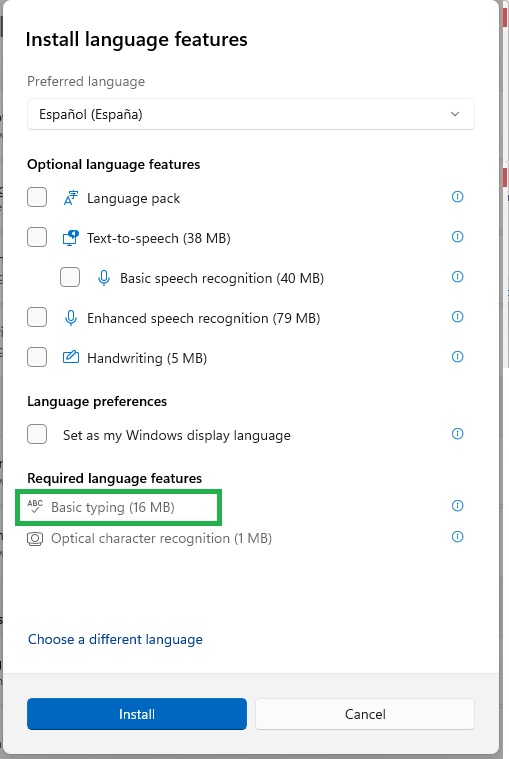
Then press the Install button and wait for the "Basic Typing" package to be downloaded and installed on your computer. Once it finishes and EZTitles is restarted, spell checking in the newly added language will be ready to use.
Recheck Document
The Recheck Document option will search through the subtitles again disregarding the Ignored words by previous checks.