This export is created according "Timed Text (TT) Authoring Format 1.0 (DFXP)" specification. Before saving the file you may need to make some adjustments:
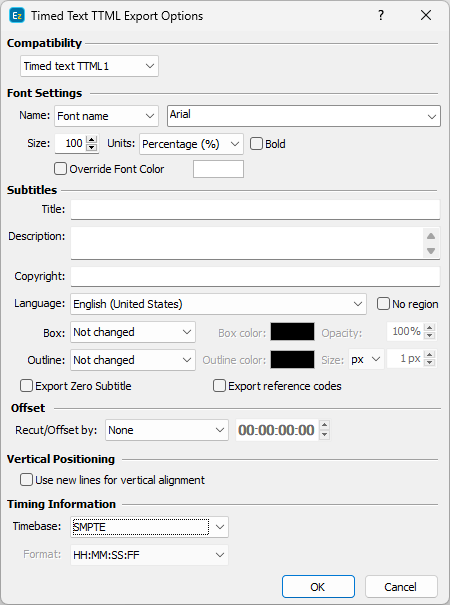
Timed Text DFXP XML Export Configuration
Font Settings |
Here you can specify the font attributes. The size is measured in pixels by default but you can change it to be in Ems or Percentage. |
Title, Description, Copyright and Language |
The fields are automatically filled with the appropriate values from the file details if the source subtitle file is an .EZT. |
No Region |
The language identifier tag consists of two parts Language ID + Country ID. For example, if we select "English (United States)" from the drop-down, the corresponding language tag will be: xml:lang="en-US". |
Recut/Offset |
Allows you to Recut/Offset the subtitles during the export. This may be required for subtitle projects that do not start from 00:00:00:00, they are offset by an hour or more. Most video players assume the video always plays from 00:00:00:00 which creates synch issues with subtitles that are offset. From the drop-down menu you can choose between the following options: None - doesn't recut or offset the subtitles and they will be exported with their original timing. Manual - allows you manually specify the offset for the recut. Auto - automatically offsets the timing using the first subtitle's In-cue. All timecodes are offset backward with the first subtitle's In-cue rounded down to the closes hour. For example if the first subtitle originally starts at 10:00:32:21 after applying the recut it's start time will become 00:00:32:21. Programme Start TC - automatically subtracts the value of the Programme Start TimeCode parameter saved in the Details. Programme Start TC can be selected from Video/Setup Timecode with a video opened in. Video Start TC - automatically gets video's start time as specified in Video/Setup Timecode. This option can be used only when a video is loaded in. |
Box subtitles |
By selecting the No Change option for the Box effect, the subtitles will be saved as they were originally created in EZTitles. But using the dedicated "Boxed" option will apply the effect to all subtitles in the output file and will also allow you to choose a Color for it as well as opacity. Opacity value of 0% mean that the box will appear fully opaque, while value of 100% will be fully transparent. |
Outline |
By turning this on you can specify the size of the outline effect as well as its color. Outline's size can be specified both in percent and in pixels. Outline size in percent is preferred when subtitle will be showed for videos in different resolutions. |
Export reference codes |
Instruct the program to export all non-Latin symbols with their reference codes i.e. "å". |
Use new lines for vertical alignment |
This option is intended for compatibility reasons only and will keep the vertical position of the text by inserting empty lines below the text. By default text's vertical position will be exported using the "tts:DisplayAlign" attribute. |
TimeCode Format |
Specify the way the timing is expressed in the output file by selecting the appropriate Timebase and Format. |
Export Zero |
Click it if you want to include the zero subtitle in the exported file. |
Horizontal and Vertical positions will be preserved and accurately saved in the output TTML1 file.
Note: Background color will be exported automatically as long as the Enable background in Open/Native and Digital Cinema modes option is turned on and the background color is different than "black". Subtitles with box effect applied are not considered as subtitles with background.