The QuickTime Text format is the easiest way to play your QuickTime .mov file along with subtitles.
The subtitles are exported as a .SMIL file with associated text track. You have to define the corresponding settings before the export:
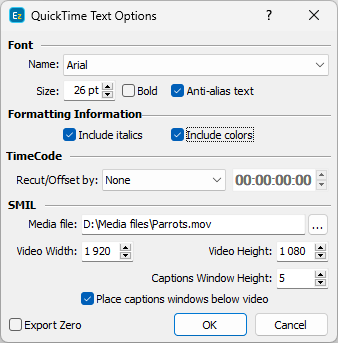
QuickTime Text Export Settings
Font |
Here you can specify the font and its size. Using the Anti-alias text option will make the subtitles look smooth. |
Formatting |
Check the Include italics option to export your italic formatted text. Include colors can be used for colored subtitles. |
Recut/Offset |
Allows you to Recut/Offset the subtitles during the export. This may be required for subtitle projects that do not start from 00:00:00:00, they are offset by an hour or more. Most video players assume the video always plays from 00:00:00:00 which creates synch issues with subtitles that are offset. From the drop-down menu you can choose between the following options: None - doesn't recut or offset the subtitles and they will be exported with their original timing. Manual - allows you manually specify the offset for the recut. Auto - automatically offsets the timing using the first subtitle's In-cue. All timecodes are offset backward with the first subtitle's In-cue rounded down to the closes hour. For example if the first subtitle originally starts at 10:00:32:21 after applying the recut it's start time will become 00:00:32:21. Programme Start TC - automatically subtracts the value of the Programme Start TimeCode parameter saved in the Details. Programme Start TC can be selected from Video/Setup Timecode with a video opened in. Video Start TC - automatically gets video's start time as specified in Video/Setup Timecode. This option can be used only when a video is loaded in. |
SMIL |
Each .SMIL file should point to the exact QuickTime movie you made the subtitles for. Use the Browse button to locate it. It is suggested to export the .SMIL and the QuickTime Text files into the folder that contains the associated video file. Along with the video file you need to specify the size of the video and captions windows. Video Width and Height fields must contain the actual size of the picture in the video file in pixels. The Captions Window Height specifies the height of the subtitles area in pixels when the movie is played in QuickTime. Consider you have titles on two lines and specify Caption Height double the font size used for the text. In addition the "Place captions window below video" option allows you to place the subtitles in a separate window below the movie, when checked, or over the video when left off. |
Export Zero |
Click it if you want to include the zero subtitle in the exported file. |