With the Excel Workbook export you can save your subtitles directly as an MS Excel, XLS and XLSX, file keeping all the alignment and format information like italics and underline. Subtitles from the secondary track will also be exported as separate worksheet in the output .XLS document.
In addition you can select to export colored text and Zero Subtitle. You can access the export configuration options by pressing the Config button:
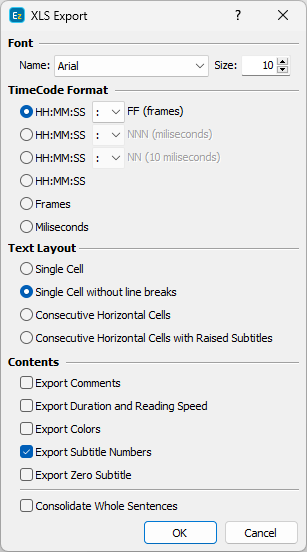
Excel Export Configuration
TimeCode Format |
Enables you to change timing expression for the exported Excel file choosing between SMPTE Timecode (HH:MM:SS:FF) and different Media Time expressions. |
Single Cell |
Saves subtitle's text into a single cell with line breaks to indicate raised text. |
Single Cell without line breaks |
Each subtitle will be exported into individual cells but with no line breaks. Subtitles on two or more lines will appear as a single line in the output Excel file. |
Consecutive horizontal cells |
Exports subtitle's individual lines into different cells in the output Excel file. |
Consecutive horizontal cells with raised subtitles |
Each line of text is saved to a different cell. The difference between this option and the previous one is that the raised subtitles with empty lines will be saved as empty cells in the output file. |
Export Comments |
Exports the comments inserted to the subtitles into individual cell in the output file. Commentaries are indicated by special tag: "comment>>" |
Export duration and reading speed |
Adds three more columns in the output Excel document for the subtitles duration, reading speed and total number of characters in the subtitle. |
Export Colors |
Exports color information to the output file. |
Export Subtitle Numbers |
Exports subtitles' numbers in the first column of the output XLS file. |
Export Zero Subtitle |
When enabled saves the set in the file zero subtitle to the exported file. |
Consolidate whole sentences |
Enabling this option to make sure there would be no sentences in the output file split between two or more subtitles. Instead the whole sentence will be saved as a single subtitle. This option is intended for use mainly when working on voice over translations. |