TTML ver. 2 of the Timed Text specifications adds the missing in TTML ver. 1 functionality to work with East-Asian languages by adding support for Vertical Subtitles, Ruby and Emphasis (Bouten) characters and horizontal grouping of characters in vertical subtitles. For the same purpose, the export of subtitle projects with two subtitle tracks is also enabled.
Please bare in mind, that TTML ver. 2 hasn't yet been officially released and currently the specifications are in a draft state - Recommendation 08 November 2018. All of the proposed new features may change in the future following the next W3C Recommendation or in the final version of specifications.
Exporting a TTML ver.2 compliant file requires the same configuration as the TTML ver. 1:
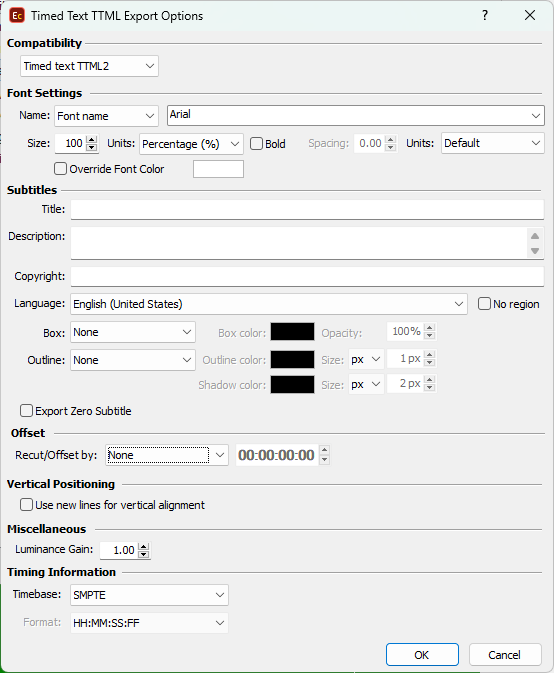
Font Settings |
Here you can specify the font attributes. The size is measured in pixels by default but you can change it to be in Ems or Percentage. Note: We highly recommend using the exact same values, when the font size is expressed in pixels, as set in the Project Settings or specifying the |
Spacing |
TTML2 supports spacing by utilizing the tts:letterspacing attribute. Letter spacing could be specified and exported in the output as long as a measurement unit from the respective drop-donw menu: pixels (px) and Ems (em). When Default is select, letter spacing will not be applied and exported. |
Title, Description, Copyright and Language |
Title, Description and Copyright are automatically filled with the appropriate values from the file details if the source subtitle file is an .ezt or .eztxml. Language will be filled automatically if it's been read and recognized from the source file or it can be selected manually from the list. |
No Region |
The language identifier tag consists of two parts Language ID + Country ID. For example, if we select "English (United States)" from the drop-down, the corresponding language tag will be: xml:lang="en-US". |
Recut/Offset |
Allows you to Recut/Offset the subtitles during the export. From the drop-down menu you can choose between the following options: None - doesn't recut or offset the subtitles and they will be exported with their original timing. Manual - allows you manually specify the offset for the recut. Auto - automatically offsets the timing using the first subtitle's In-cue. All timecodes are offset backward with the first subtitle's In-cue rounded down to the closes hour. For example if the first subtitle originally starts at 10:00:32:21 after applying the recut it's start time will become 00:00:32:21. Programme Start TC - automatically subtracts the value of the Programme Start TimeCode metadata parameter if available in the input file. Note that this parameter is supported for EBU STL, EBU-TT, EZT or EZTXML file formats only. Video Start TC - automatically gets video's start time from the input EZT or EZTXML file and uses it to recut/offset the subtitles. |
Box subtitles |
By selecting the No Change option for the Box effect, the subtitles will be saved as they were originally created. But using the dedicated "Boxed" option will apply the effect to all subtitles in the output file and will also allow you to choose a Color for it as well as opacity. Opacity value of 0% mean that the box will appear fully opaque, while value of 100% will be fully transparent. |
Outline |
The Outline drop-down menu enables you to overwrite the type and parameters of the outline effect as follows: None - Disables the applied in EZConvert outline and/or shadow effect, subtitles in the exported file will not have outline/shadow. Outline - Applies outline to all subtitles in the file, regardless of the previously applied effects. Shadow - Applies shadow to all subtitles in the file, regardless of the previously applied effects. Outline and Shadow - Applies Outline & Shadow to all subtitles in the file, regardless of the previously applied effects. Not Changed - Leaves the original style unchanged. Selected outline, shadow or outline & shadow from the drop-down enables to also specify size and color for the applied effect. |
Use new lines for vertical alignment |
This option is intended for compatibility reasons only and will keep the vertical position of the text by inserting empty lines below the text. By default text's vertical position will be exported using the "tts:DisplayAlign" attribute. |
Luminance Gain |
Controls the tts:luminanceGain parameter for the output. The default value for it is "1.0" by specifications and if not changed the parameter will not be present in the output file. |
Timebase and Format |
Specify the way the timing is expressed in the output file by selecting the appropriate Timebase and Format. |
Export Zero |
Click it if you want to include the zero subtitle in the exported file. |
Note: Horizontal and Vertical positions will be preserved and accurately saved in the output TTML2 file.
Background color will be exported automatically as long as the Background color is configured. Subtitles with box effect applied are not considered as subtitles with background.