Although Adobe Premiere supports a few closed captioning and subtitle file formats our experience shows that the best results can be achieved by exporting the subtitles as either images or as a separate video with transparent background. This guarantees subtitles will appear in Adobe Premiere absolutely identical to how they look in EZTitles and in this topic we'll describe how to do that in several easy to follow steps.
- Export XML + PNG image sequence for Final Cut Pro (7 and earlier)
- Export QuickTime .mov video with alpha (transparent background
Please note that EZTitles Ultimate is needed to export subtitles for Adobe Premiere in this way.
Final Cut Pro XML + PNG image sequence
1. Make sure to start Open/DVD (Native) project and to select Adobe Premiere Pro from the Authoring System drop-down menu:
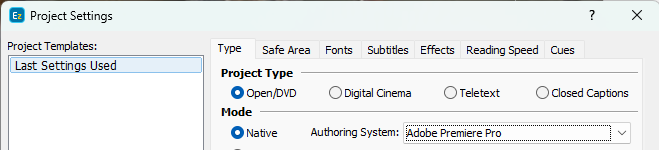
2. Consider selecting the correct Video Format (resolution) for the project. We'll be exporting PNG images which must match the resolution of the project or timeline in Adobe Premiere.
3. Once the subtitles are ready click on the Import/Export drop-down menu and then on Export.
4. Then select the Image Export Formats category to the left and double click on the Adobe Premiere Pro option to the right:
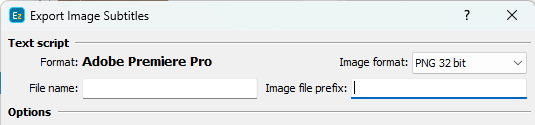
5. Select PNG 32bit for image format.
6. Export the image sequence to a folder of your choice.
7. In Adobe Premiere you can import just the XML file, all images are referenced in it and will be loaded automatically.
Export QuickTime .mov with alpha
1. Make sure to start Open/DVD (Native) project and to select NONE/HD/NLE from the Authoring System drop-down menu:
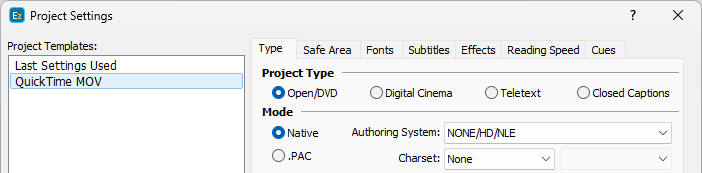
2. Consider selecting the correct Video Format (resolution) for the project. We'll be exporting QuickTime video which needs to match the resolution of the project or timeline in Adobe Premiere.
3. Once the subtitles are ready click on the Import/Export drop-down menu and then on Export.
4. Then select the Movie Export Formats category to the left and double click on the QuickTime Move with Alpha option to the right:
4. Adjust the export options if require and export the video.
5. Import the video in Adobe Premiere, add new video track on the timeline and drop the video there.