The Append Files option is intended to ease the process of inserting/appending multiple subtitle files to the same project. It can be started from the File/Append Files menu and then the following dialog will appear:
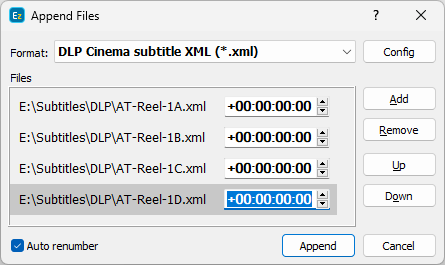
The Append Files command works with all subtitle file formats supported by EZTitles, but all files you'd like to append shall be of the same format.
It isn't possible to append one .srt, one .pac and one .stl. Instead the three files to append should be either in the .srt, .pac or .stl format.
To specify the format of the input files, please click the Select button and choose it from the list that shows up.
It is also recommended to check the import options available for this particular subtitle format, like the text's file encoding, font options for PAC, etc. by using the Config button.
To select the files that will be appended press the Add button.
If you select multiple files they will appear in alphabetical order in the dialog and if you proceed by pressing the Append button, they will be loaded in EZTitles in the same order. While this will work perfectly in most of the cases, sometimes it may be required to re-order them in advance. This can be achieved by changing the append order using the Up or Down buttons to change the file's position in the list.
The Append Files option does also allow you to Offset/Recut any or all of the files before loading them in EZTitles by entering the Recut amount in the respective box right next to the file's name.
When turned off the Auto Renumber option will append the subtitles from the input with their respective, original numbering.