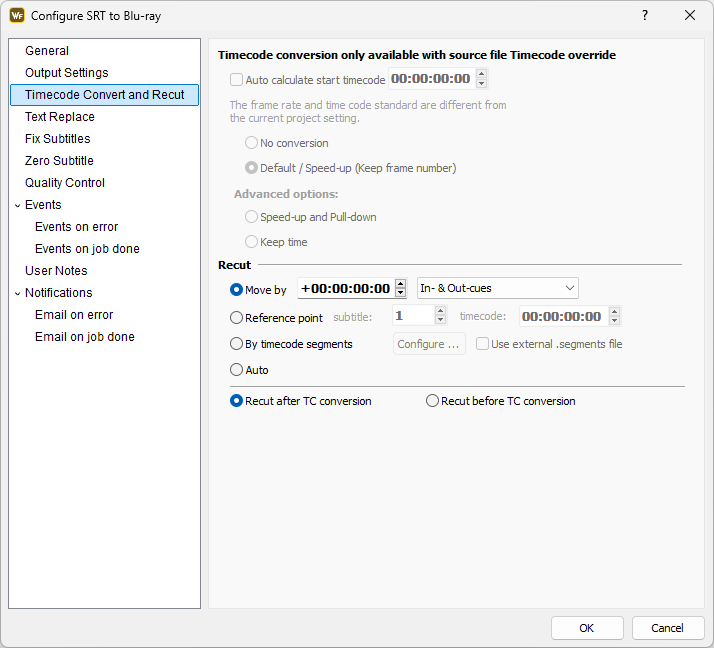
Timecode conversion method
Timecode conversion will be performed if the Override timecode standard and frame rate option is used in General page and the specified Frame Rate or Timecode Standard is different from the one selected in the Output Settings.
In the first field you should specify the programme start timecode i.e. the timecode of the first frame of the video associated with the subtitle file.
This parameter is very important for the conversion process. Be sure that the correct value is specified.
When the Auto calculate the timecode option is clicked it is assumed that the programme starts on the closest hour value before the first subtitle In-cue.
For example, if the first subtitle starts at 01:00:10:00 the start TC will be considered to be 01:00:00:00; and if the first subtitle starts on 00:59:52:00, the start TC will be considered to be 00:00:00:00.
The options listed below depend on the source and target frame rates and timecode formats. Your choice depends on the conversion algorithm used to produce the two videos.
The item marked with Default is the most commonly used method for the selected source/target frame rates and timecode formats.
Following is a brief explanation of the common options:
No Conversion |
The timecodes remain the same. In fact the frames part might be adjusted to match the new frame rate. |
Default |
The Default option will use the most common way for converting the timecode to the new frame rate. |
Keep Frame Number |
Keeps the frame when the subtitle appears and according to the selected Video Standard automatically recalculates the timecodes. |
Keep Time |
If you convert between different frame rates the program will keep the time when the subtitle appear or disappear. |
Note: The Default and the options in the Advanced Section could be different from those illustrated by the image above.
The Advanced options will vary depending on the original frame rate or TC format which have been set and the new ones.
Recut
Move by |
Shifts the time code forward (increment) if a positive value is entered and backward (decrement) if negative value is entered. |
Reference Point |
Moves all timecodes forward or backward so the selected subtitle’s in-cue matches the specified timecode. |
Auto |
The Auto option will automatically recut the subtitle's timecode to 00:00:00:00. For example, if the first subtitle of the input file starts from 10:00:15:00 after the conversion the first subtitle timecode will be instead changed to 00:00:15:00. |
The default option is Move by with a timecode of 00:00:00:00 which means that no recut is performed.
Recut by Timecode segments
As the name suggests the recut is performed on segments. Each segment is defined by Start and End timecodes. All subtitles placed between these timecodes will be moved to the new Destination TC. Typical example for such type of recut is adding or removing space for commercial breaks.
Selecting the Recut by Timecode segments option and then pressing the corresponding Config button will open the following dialog:
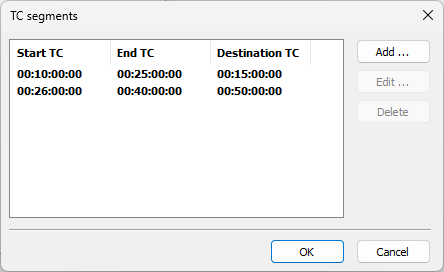
To add a subtitle segment press the Add button and then fill the start and end points of the segment in Start TC and End TC fields, then enter the new start point for the subtitles in that segment in the Destination TC box. According to the image above all subtitles in the source file located between 00:10:00:00 and 00:25:00:00 will be recut to start from 00:13:00:00 instead.
Note: Subtitles that span across segment's boundaries (Start TC or End TC are placed between the subtitle's In- and Out-cues) are discarded during the recut and this is indicated in the error log.
Recut by using external Timecode Segments file
Similar to the previous option, the Use external .segments file one enables you to perform Recut on selected parts of the source file. The difference is, however, that it reads the parts which must be Recut from external file which gives the flexibility to perform this kind of operations for each file that will be converted without having to adjust the segment start and end time code by hand.
In order for the option to properly work a simple naming convention must be used to ensure that EZConvert correctly recognizes the file containing the Time Code segments for the Recut. It must have the same name as the subtitles file with the .segments extension, for example MySubtitles.stl and MySubtitles.segments. The .segment file must also be submitted to the Watch Folder in advance, before submitting the source file for conversion.
The file with the TC segments must follow the hierarchy and the structure of a regular, UTF-8 encoded XML file:
<?xml version="1.0" encoding="UTF-8" ?>
<tc_segments>
<tc_segment start_tc="10:00:00:00" end_tc="10:20:00:00" destination_tc="00:00:00:00" />
<tc_segment start_tc="10:20:00:00" end_tc="10:42:50:00" destination_tc="00:22:00:00" />
<tc_segment start_tc="10:42:00:00" end_tc="10:57:00:00" destination_tc="00:44:57:00" />
</tc_segments>
Each part of the file for which the Recut will be performed must be described in individual <tc_segment /> tag with the following attributes:
start_tc - declares the start point of the segment in the original file;
end_tc - declares the end point of the segment in the original file;
destination_tc - sets the new timecode for the subtitles in that segment.
Performing the Recut operation using the above example will do two things simultaneously - the timecode of all subtitles found within the segments will change from 10:00:00:00 to 00:00:00:00 and secondly a 2 minute break will be inserted before the beginning of Segment 2 and Segment 3.
In addition instead of specifying the end_tc for of the segments, you can give their duration:
<?xml version="1.0" encoding="UTF-8" ?>
<tc_segments>
<tc_segment start_tc="00:00:00:00" dur_tc="00:20:00:00" destination_tc="10:00:00:00"/>
<tc_segment start_tc="00:22:00:00" dur_tc="00:20:00:00" />
<tc_segment start_tc="00:44:00:00" dur_tc="00:42:00:00" />
</tc_segments>
Duration of each individual segment can be expressed as:
dur_tc - duration in SMPTE HH:MM:SS:FF timecode;
dur_frames - duration as number of video frames.
If the destination_tc attribute isn't present for the first segment then EZConvert will automatically recut all subtitles to the 00:00:00:00 point as if destination_tc bas been set to"00:00:00:00". When destination_tc isn't specified set for the subsequent segment, then the subtitles found within it will be recut right after the end of the previous segment.
The second example shown above will also perform two actions, it will change the timecode from 00:00:00:00 to 10:00:00:00 for all subtitles found within the segments but unlike the first example it will remove 2 minute breaks from the timecode of the subtitles in Segment 2 and Segment 3.
Recut Before/After TC conversion
The moment when the recut (offset) is performed could have a great impact on the result.
In general if for instance the input subtitles starts form 10:00:00:00 and the output should start from 00:00:00:00 the recut should be performed before the timecode conversion.
In the opposite situation when the input file starts from zero and the output should start at 10:00:00:00 the recut should be performed after the timecode conversion.