The Netfix Timed Text (NFLX-TT) export is fully compatible with Netflix's Timed Text Style Guide. For more information about it please contact your Netlfix representative.
Before exporting a Netflix compliant Timed Text subtitle file you may need to fill in the following details:
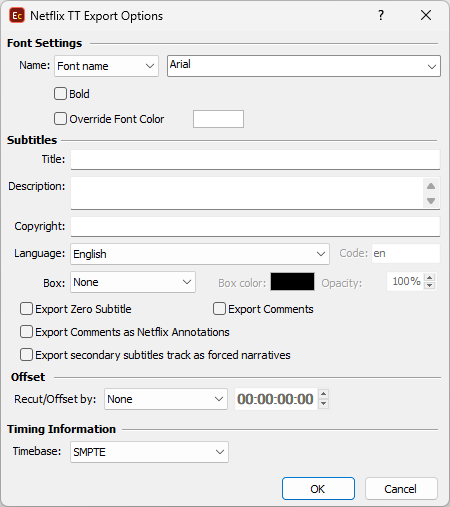
Netflix Timed Text export configuration
Font Name |
Allows you select specific Font or rather choose Generic Name of the font family. When using Command Line/Config Editor of Watch Folder versions of EZConvert you can select/type in <from_source>. This parameter will take the font specified in Project Settings/Fonts or in the input .ezt/.eztxml file and will pass it automatically to the output. |
Font Settings |
Enables the selection of font's weight (bold or not) and color. As per specifications the font size is set as percentage - 100%. |
Title, Description and Copyright |
Title, Description and Copyright are automatically filled with the appropriate values from the file details if the source subtitle file is an .ezt or .eztxml. |
Language |
Allows you to select the language of the subtitles. The list of languages follows the list of currently supported by Netflix languages. Language will be filled automatically if it's been read and recognized from the source file or it can be selected manually from the list. Note: If the language code you're looking for is not in the list, you can always selected the Custom option and write it by hand. |
Recut/Offset |
Allows you to Recut/Offset the subtitles during the export. From the drop-down menu you can choose between the following options: None - doesn't recut or offset the subtitles and they will be exported with their original timing. Manual - allows you manually specify the offset for the recut. Auto - automatically offsets the timing using the first subtitle's In-cue. All timecodes are offset backward with the first subtitle's In-cue rounded down to the closes hour. For example if the first subtitle originally starts at 10:00:32:21 after applying the recut it's start time will become 00:00:32:21. Programme Start TC - automatically subtracts the value of the Programme Start TimeCode metadata parameter if available in the input file. Note that this parameter is supported for EBU STL, EBU-TT, EZT or EZTXML file formats only. Video Start TC - automatically gets video's start time from the input EZT or EZTXML file and uses it to recut/offset the subtitles. |
Export secondary subtitles track as Forced Narratives |
Subtitles from the secondary subtitle track will be considered as Forced Narratives and will be exported as a separate file, according to Netflix Originals Delivery Specifications: https://drive.google.com/file/d/0B37xotBvlV3Qc1E4VW5sMzNwcmc/view The option becomes available only if the loaded file contains two subtitle tracks. |
Box Subtitles |
Select whether the subtitle text is placed in a box with the selected color or not. Clicking on "Color" box bring up a color selection dialog where you can specify the box color. |
Timebase |
Timing can be expressed as both as Media Time or SMPTE Timecode to comply with the verification method requested by Netflix. |
Export Zero |
Click it if you want to include the zero subtitle in the exported file. |
Note: Horizontal and Vertical positions will be preserved and accurately saved in the output Netflix-TT file.