IMSC ver. 1.1 is derivative of IMSC ver. 1.0 based around the TTML2 specifications. The main difference between IMSC 1.0 and IMSC 1.1 is the wide array of options intended for use with subtitles in Japanese: vertical subtitles, ruby annotations, special placement for the ruby annotations, support for slanted text via "tts:shear", horizontal grouping (Tate-chu-yoko) and emphasis (Bouten). The following topic explains in more details how to use all of the above in EZConvert.
The export feature in EZConvert will create text-only IMSC1.1 compliant files.
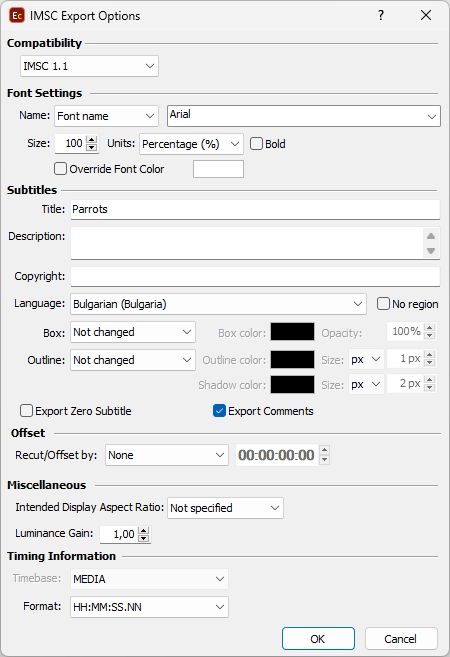
Font Name |
Allows you select specific Font or rather choose Generic Name of the font family. When using Command Line/Config Editor of Watch Folder versions of EZConvert you can select/type in <from_source>. This parameter will take the font specified in Project Settings/Fonts or in the input .ezt/.eztxml file and will pass it automatically to the output. |
Size and Units |
Enables you to set selected font's size. By default, font size is measured in pixels (px) but it can also be expressed as Ems (ems) or Percentage (%). |
Override Font Color |
Allows text's color to be changed directly from the export configuration window. Selected from the palette color will be applied to all subtitles in the exported file. |
Title, Description and Copyright |
Title, Description and Copyright are automatically filled with the appropriate values from the file details if the source subtitle file is an .ezt or .eztxml. |
Language |
Language will be filled automatically if it's been read and recognized from the source file or it can be selected manually from the list. Note: The Japanese specific options will be used only when the Language selected is Japanese. |
No Region |
The language identifier tag consists of two parts Language ID + Country ID. For example, if we select "English (United States)" from the drop-down, the corresponding language tag will be: xml:lang="en-US". |
Box |
By selecting the No Change option for the Box effect, the subtitles will be saved as they were originally created in EZConvert. But using the dedicated "Boxed" option will apply the effect to all subtitles in the output file and will also allow you to choose a Color for it as well as opacity. Opacity value of 0% mean that the box will appear fully opaque, while value of 100% will be fully transparent. |
Outline |
The Outline drop-down menu enables you to overwrite the type and parameters of the outline effect as follows: None - Disables the applied in EZConvert outline and/or shadow effect, subtitles in the exported file will not have outline/shadow. Outline - Applies outline to all subtitles in the file, regardless of the previously applied effects. Shadow - Applies shadow to all subtitles in the file, regardless of the previously applied effects. Outline and Shadow - Applies Outline & Shadow to all subtitles in the file, regardless of the previously applied effects. Not Changed - Leaves the original style unchanged. Selected outline, shadow or outline & shadow from the drop-down enables to also specify size and color for the applied effect. |
Recut/Offset |
Allows you to Recut/Offset the subtitles during the export. From the drop-down menu you can choose between the following options: None - doesn't recut or offset the subtitles and they will be exported with their original timing. Manual - allows you manually specify the offset for the recut. Auto - automatically offsets the timing using the first subtitle's In-cue. All timecodes are offset backward with the first subtitle's In-cue rounded down to the closes hour. For example if the first subtitle originally starts at 10:00:32:21 after applying the recut it's start time will become 00:00:32:21. Programme Start TC - automatically subtracts the value of the Programme Start TimeCode metadata parameter if available in the input file. Note that this parameter is supported for EBU STL, EBU-TT, EZT or EZTXML file formats only. Video Start TC - automatically gets video's start time from the input EZT or EZTXML file and uses it to recut/offset the subtitles. |
Export secondary subtitles track as Forced Narratives |
Subtitles from the secondary subtitle track will be considered as Forced Narratives and will be exported in the output file in a region for which the forcedDisplay parameter is set to true: itts:forcedDisplay="true". |
Export Zero Subtitle |
Click it if you want to include the zero subtitle in the exported file. |
Export Comments |
Exports comments from the input file into the output file. |
Intended Display Aspect Ratio |
Effectively defines the intended display aspect ratio (DAR) of the root container. This attribute controls the mapping of the root container to the related video object. For example 4:3 region will be mapped approximately 20% from the left edge of an image frame with an aspect ratio of 16:9, or 10% from the left edge of an image frame with an aspect ratio of 4:3. |
Luminance Gain |
Controls the tts:luminanceGain parameter for the output. The default value for it is "1.0" by specifications and if not changed the parameter will not be present in the output file. |
Timing Format |
Specifies how the time is expressed in the output file. By specifications the time base should always be Media, i.e ttp:timeBase="media", and the available time expression options are as follows: HH:MM:SS:FF, HH:MM:SS.NN (10 miliseconds), HH:MM:SS.NNN(miliseconds), Frames, Seconds, Miliseconds and Ticks. |
Note: Horizontal and Vertical positions will be preserved and accurately saved in the output IMSC1 file.
Background color will be exported automatically as long as the Background color is configured. Subtitles with box effect applied are not considered as subtitles with background.