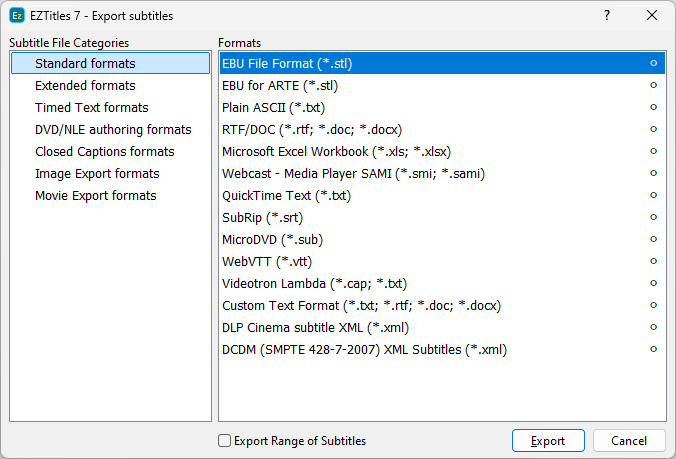Reference files can be considered as a special type of tracks inserted to the project dedicated strictly to translating a subtitles file into a new language.
Reference file can be loaded by from the File/Reference File menu. Any file type can be imported and used as a reference file. Please, however, note that the project with reference files cannot contain other subtitle tracks.
Right after the reference file is selected the following window will pop up:
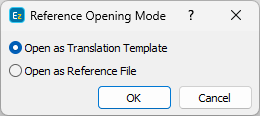
Reference file open mode
Open as Translation Template
EZTitles will use the subtitles in the Reference File to create empty subtitles with the same timecode within the current project. The subtitles from the Reference file will be displayed within small bubble chat windows next to the main editor. This way the editor can see the text within the bubbles and simply translate it in the empty subtitle created within the main editor.
When loading reference file as translation template, EZTitles will also copy and apply formatting and positional information to the newly created subtitles: horizontal and vertical positions, applied effects, text and background colors, presentation controls, subtitle orientation: vertical or horizontal, and italics.
Open as Reference File
The Reference file will be opened next to the project file. If you choose View/Preview list/Both files the reference file will be displayed next to the project file within the Preview list.
Note: Subtitles from the reference file can be copied by either right clicking it in the Preview list first and then using the Copy Subtitle option or by using the Copy from reference subtitle. command.
Reference tips
The reference subtitles will be displayed within small chat bubbles on the right side of the main editor. They are called Reference Tips.
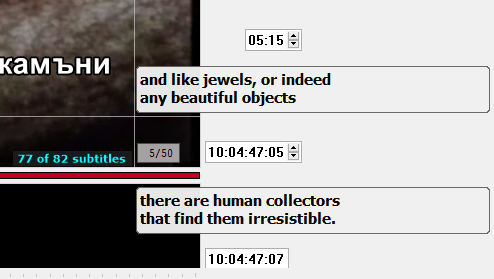
Reference tips
Reference tips can be focused on and the text in them selected by double clicking with the mouse in a reference tip or by using the GoTo reference tip command directly. Once focused on all or portion of the text can be selected. Use Ctrl + A to select all text from the reference tip. Once selected use Ctrl + C to copy the selection to clipboard.
Note: The Reference Tips can be turned on/off by the Reference Tips option from the View menu.
Preview list options
There are more options which control the display of the Reference file in the Preview list and they are available at the View/Preview List menu.
Active Subtitles – When selected it displays only the Edit or the Reference files in the Preview list. You can use the Edit/Reference file button on the program's caption bar to switch between the Edit and Reference files.
Both Files – both Reference and Edit files will be displayed, next to each other, in the Preview List.
In addition, you can also use the Switch main and secondary/reference tracks command to jump between the subtitles in the Edit and Reference files.
Note: It isn't possible to modify text, timing or presentation of the file loaded as Reference.
Save/Export Reference File
The loaded in the project reference file can easily be saved or exported to any of the supported by EZTitles file formats. To do so browse the File/Reference File menu and use the Save/Export Reference file option there. After that the regular Export Subtitles dialog box will appear to select the output subtitle format.
Note: To save the reference file as .ezt or .eztxml you should select EZTitles subtitle file (.ezt) or EZTitles subtitle XML (.eztxml) options from the menu: