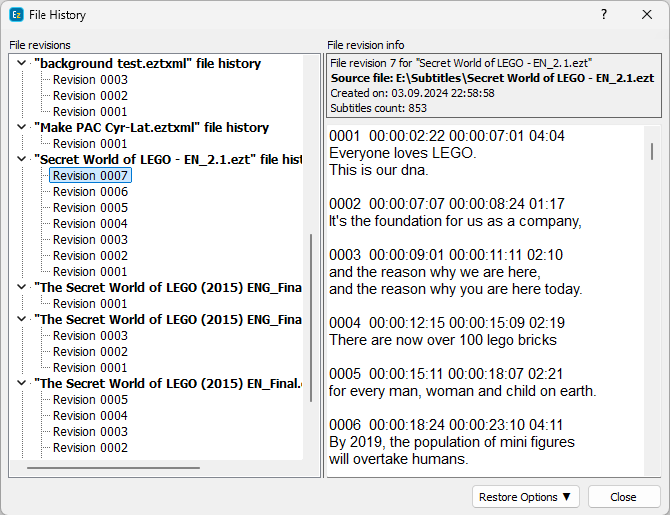The File History keeps a list of earlier reversions of the project created automatically when using the Save command. The number of revisions kept are configured from
Preferences/Recovery. All the different revisions created while working can be reviewed, compared and restored from here.
Selecting the File->Recovery->File History option will display the following:
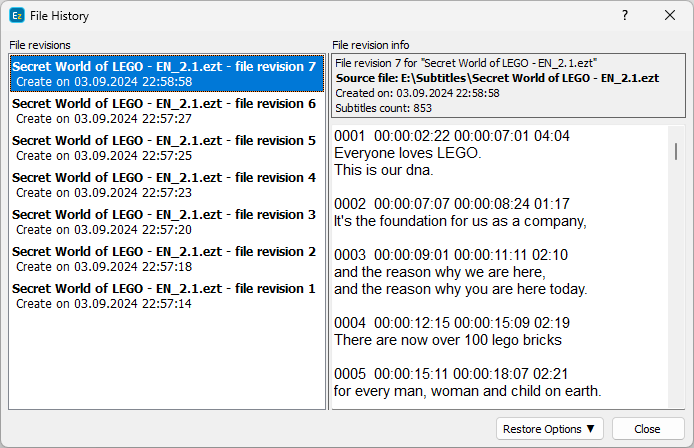
To the left is the list with all the revisions existing for this file. If a project has more than one revisions, they will be displayed in descending order from the last to the first created.
To the bottom, you can see the Restore Options button, pressing it will display the following options:
Compare original with |
Opens the file comparison window with the original file loaded to the left and the selected revision to the right where the differences between the text, timing or formatting can be reviewed before deciding what to do. |
Save and open |
Saves the selected revision as a new file and automatically opens it in new EZTitles instance. |
Restore over original file |
Overwrites the original project with the selected reversion. |
Note: File History for a project can be accessed even if there's no project currently loaded in EZTitles. Simply click on File->Recovery->File History and the following window will pop-up:
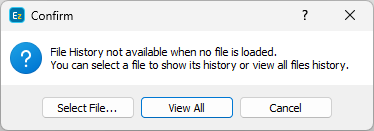
You can directly select an .ezt/.eztxml project to view its history or simply press the View All button for a list of all projects and their respective History: