Subtitles can be printed by selecting the File/Print... button or using its default shortcut - Ctrl + P. When you select it, the following dialog box appears:
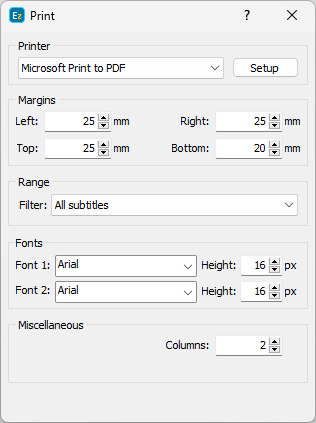
Print Subtitles Dialog
The printer you will use can be selected in the drop-down list box at the top section of the dialog. The Setup button is used to access the standard Windows dialog box for printer setup. With the four boxes of the Margins section you may need to set the distance from the page borders in millimeters.
At the bottom section you need to specify whether the numbers, timecode and comments of the subtitles will be printed. You can also indicate whether "safe area" markers should be printed.
If you click on the Preview button at the bottom, you can see what the printed subtitles will look like before they are sent to the printer.
When you click the preview button, this window shows up:
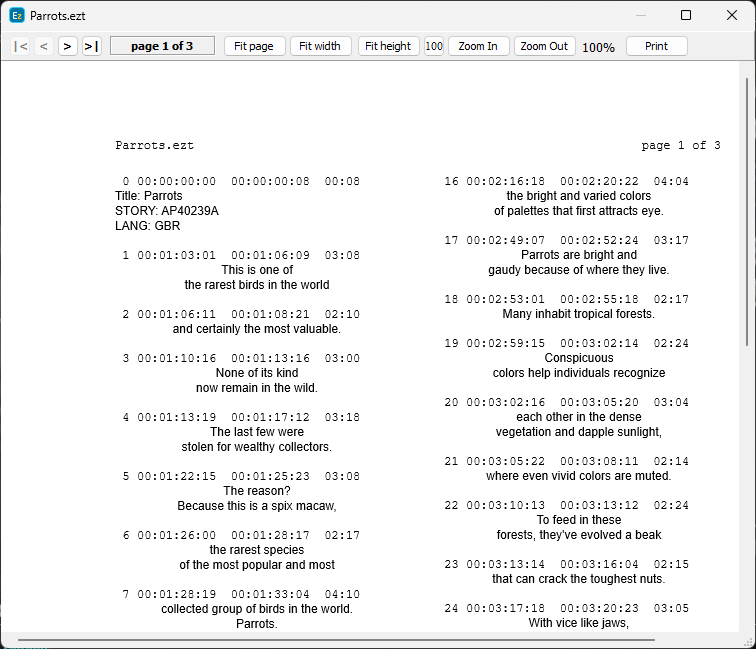
Print Preview
You can use it to see what the printout will look like. You can navigate through the pages using the first group of buttons (first page, previous page, next page, last page in this order).
You can also zoom the preview on various levels using the second group of buttons (fit to screen, fit to width, fit to height, actual size, zoom in, zoom out in this order).
When you’re satisfied with the results, click the Printer button to print the subtitle file.