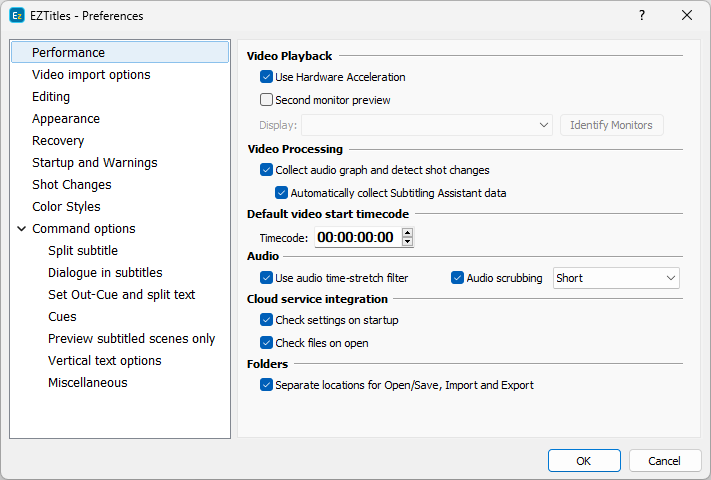
Preferences - Perfmorance
Use Hardware acceleration |
Hardware acceleration is activated by default and improves the overall performance of EZTitles by using the GPU to increase the text rendering speed, video playback, video importing and so on. |
Second Monitor Preview |
Second Monitor Preview will have effect only when there at least 2 display devices connected to your computer. It activates full-screen preview of the video and subtitles to be displayed on one of your display devices. The Display drop-down menu, respectively, allows you to choose which monitor to be used. Pressing Identify Monitors button will display the monitor numbers on each display for a while so you can be aware which one to choose. |
Collect audio graph and |
Enables/Disables the global Shot Change and Audio Graph functionality. Even if the video track or the whole timeline is hidden EZTitles will continue collecting samples for the audio graph and detecting the shot changes in the movie unless this feature is disabled. |
Automatically collect Subtitling Assistant data |
Enables EZTitles to automatically prepare the video for analysis by the Subtitling Assistant as it requires additional data. |
Timecode |
Allows you to change the default start timecode displayed at the Setup timecode dialog. |
Use audio time-stretch filter |
Allows playing at speed 1.5x and 2x without pitching the audio and keeping the speech understandable. 1.5x speed can be used for preview purposes and even for subtitling. |
Audio scrubbing |
Turns on/off the audio when the movie is played forward/backward frame by frame. In addition you can also select to repeat the audio frame- Long, or to play it just once- Short. |
Cloud service integration
Check settings on startup |
Allows EZTitles to verify if the program's settings kept on the local computer and the ones on the cloud storage are synchronized. |
Check files on open |
Verifies that the file's versions on the local computer and the one stored on the cloud storage are identical. |
Note: We strongly recommend you not to switch off any of the above two "Check" options. Otherwise collisions of different variety may happen while EZTitles is integrated with a Cloud Service.
Folders
Separate locations for Open/Save, Import and Export |
The Open, Save, Import and Export functions may have different "last opened" locations. So you can store your .ezt, import/export files and video files in separate folders. When disabled, all of these functions will point to the location of the file you’ve most recently opened, saved, imported or exported. |