Toolbar
The toolbar is used for quick access to the Watch commands. You just need to click the corresponding button with the mouse. The toolbar is located just below the main menu at the top.
Watch Folder toolbar
File Menu
Settings... |
These are general settings concerning the program behavior: auto start with Windows, e-mail configuration, etc. |
Exit |
Closes EZConvert entirely. |
Edit Menu
Add |
Adds a new watch folder and opens the watch configuration dialog. |
Remove |
Removes the selected watch in the list. |
Enable |
Enables the selected watch folder. |
Disable |
Disables the selected watch folder. |
Show Logs |
Provides access to the two log files: Show Log opens the log containing general events (successful conversions, failed conversions, etc.). Show Errors opens the error log which keeps detailed information about each error. |
Clean Up |
Allows clean up of older logs (errors & warnings), successfully converted (processed) source files and source files that canceled the conversion with an error (error files): 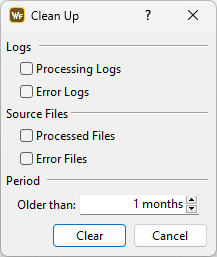 Clean Up Options |
Acknowledge Warnings |
Watch Folders that detected a warning during conversion are indicated in yellow in Watch Folder's GUI. Using the Acknowledge Warnings option will reset the warning indication and the Watch Folder will no longer be marked in different color. |
Acknowledge Errors |
Watch Folders that raiser an error during conversion are indicated in red in Watch Folder's GUI. Using the Acknowledge Errors option will reset the errors indication and the Watch Folder will no longer be marked in different color. |
Config |
Opens the selected Watch Folder configuration dialog for edit. |
Clear Blacklisted Files |
There are very rare situations when some files are added to the black list and are excluded from processing. For example, if the file is opened by another process and EZConvert can't access it or move it to the processed folder. Use this command to clear the list. |
Tools menu
Change Source folders |
|
Change Destination folders |
|
Change Root folders |
|
Backup |
|
Restore |
|
Help menu
Watch Folder Help |
Opens the built-in Help, its default shortcut is F1. |
Watch Folder online |
Opens the web page dedicated to EZConvert at www.eztitles.com |
Privacy Policy |
Opens our Privacy Policy statement. |
About |
Opens the About menu displaying information about the current build version and license. |