These are the general settings concerning the program behavior. To access the settings use File/Settings... menu command.
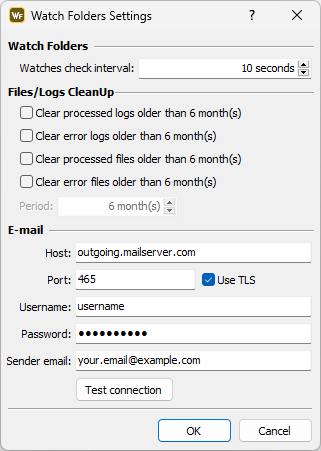
Watch Folder Settings
Watch Folder Settings
The Watches check Interval specifies how frequently the watch will check for new files in the input folder.
Files & Logs automatic CleanUp Options
Provides options to automatically clear older logs, successfully converted source files or source files that raised an error during conversion:
Clear processed logs |
Processed Log keeps information about all conversions made by the Watch Folder as well as the non-critical warnings raised during conversion. Processed Log is located in the ...\Watch Folder\logs folder. |
Clear error logs |
Error logs keeps detailed information about all critical errors raised during conversions. It is located in the ...\Watch Folder\logs\ folder. |
Clear processed files |
Processed or successfully converted files are automatically copied after conversion in the ...Watch Folder\processed\ folder. |
Clear error files |
Source files that cause errors during conversion are automatically copied in the ...Watch Folder\errors\ folder. |
E-mail settings
The E-mail section is used for configuring E-mail notifications on Error and Job Done. In the Host field enter your outgoing SMTP server. The default port used for sending unencrypted e-mail is 25 . Activate Use TLS to enable encryption, default ports for encrypted messaging is 465. Please consider modifying the settings as needed.
The Username and Password are used for authentication with the SMTP. In the E-mail field, the e-mail address of the sender has to be typed in.
The Test Connection button verifies the provided configuration.