The Watch Folder workspace is divided into three areas with quick navigation between the different watches and their configuration.
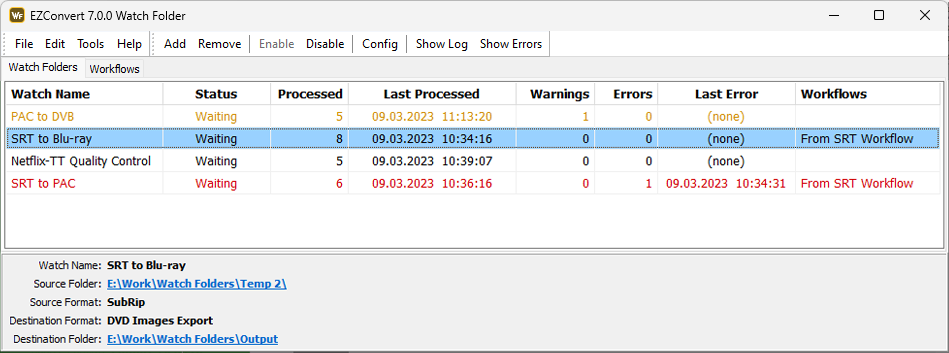
The main menu is located to the top just above the toolbar containing all the quick buttons.
Below the main menu is the area dedicated to the list with all configured watches, their Status, Latest Activity, Processed flag, Errors, etc.
Note: Double clicking on any of the categories in the list will sort the existing Watch folders. For example, double clicking on "Watch Folders" will sort them alphabetically in descending or ascending order.
Status |
Has three states. Waiting indicates there are no files for conversion at this moment, Working indicates a file is currently being converted and Stopped indicates that the watch is stopped by the user or an error state has occurred. |
Processed |
Displays the total number of files converted. |
Last Processed |
Displays when the Watch Folder converted a file for the last time. |
Warnings |
Conversions that raise non-critical errors or warnings are indicated in orange. Details about the particular warning can be found by selecting the Watch Folder and then pressing Show Logs button on the toolbar. |
Errors |
Conversions that raise critical errors are indicated in red. Details about the particular error can be found by selecting the Watch Folder and then pressing Show Errors button on the toolbar. |
Last Error |
Shows the date and hour of the last error which occurred while converting files. |
Workflows |
If this Watch is part of one or more workflows their names are listed here. |
To the bottom of the window an overview of the selected watch folder displays the Watch Name, Source and Destination Folders as well as the Source/Destinations input and output formats. The paths to the source and destination folders can be clicked on to open that location in windows explorer.
To view more details about a particular watch you can double click on it in the list or select it and use the Config toolbar button or Edit/Config from the menu.