To save metadata from the input in the output file requires minimal setup by using special parameters surrounded by the percentage sign. Considering the large variety of data available with all the different subtitle formats supported, we complied list with the most commonly used as metadata details as well as their respective output parameter:
Metadata attribute |
Output parameter |
Original Title |
%original_title% |
Original Episode |
%original_episode% |
Original Language |
%original_lang% |
Translated Title |
%translated_title% |
Translated Episode |
%translated_episode% |
Translated Language |
%translated_lang% |
Translator Name |
%translator_name% |
Translator ID |
%translator_id% |
Publisher |
%publisher% |
Editor Name |
%editor_name% |
Tape ID |
%tape_id% |
Comments |
%comments% |
Reference code |
%reference_code% |
Revision |
%revision% |
Configuring the pass-through from the Watch Folder is really simple. If the selected output format can carry any metadata which EZConvert already supports, output parameters will be set automatically.
Let's take a look at the 890 configuration options for example:
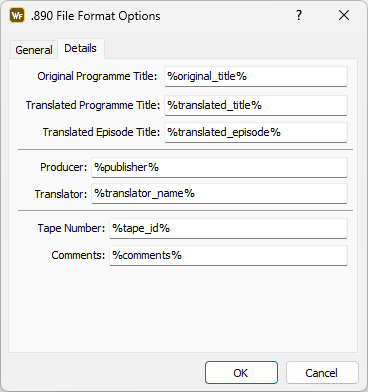
The same configuration can be achieved via the Command Line Conversion Tool, but the setup will require the user to modify the [890] section in the config.cfg file:
[890]
; Export metadata
OriginalTitle=%original_title%
TranslatedTitle=%translated_title%
TranslatedEpisode=%translated_episode%
Producer=%producer%
Translator=%translator_name%
Tape=%tape_id%
Comments=%comments%
The sample_config.cfg file located in EZConvert's installation folder will have those set by default.
So, EZConvert will look for them in the input/source file and if any are available will then pass them through to the output.
Using translation metadata from external file
Metadata can be passed and exported in the output even if it's not included in the input file by using an external .details file.
Note: For details referring to the contents of the .details, please check sample_details.details in EZConvert's installation folder, C:\Program Files (x86)\EZTitlesDevelopmentStudio\EZConvert7 by default.
Metadata from external file will be added to the output after:
1.Enabling Import metadata from external "details" file option in Watch Folder's configuration, or by setting ImportMetadataFromExternalDetailsFile=1 in the [General] section of your config.cfg when doing the conversion from the Command Line.
2.Add .details file in the same folder as the input file with the same. For example, if the input file is called "MyFile.srt", the accompanying it .details file should be named "MyFile.details".
If Import metadata from external "details" file is enabled but the .details file isn't placed in the same folder as the input file, or if its name is different, the conversion will stop and corresponding error message will be output.