Using this export you can create TXT, RTF, DOC, DOCX or XLS files with custom layout. The options available are separated into two different groups based on the selected format:
Plain Text and RTF/DOC/DOCX (without tables)
RTF/DOC/DOCX (with tables) and Microsoft Excel
Besides that, they all can use a number of parameters common to all of them with very few exceptions.
File header and file footer will add details at the beginning and/or at the end of the file.
New lines can be inserted to better separate them from the actual subtitles. Any "free" text entered will be copied "as is" to the output while valid parameters will be replaced by their respective values. All valid for use in the header or footer are:
<first_in_cue>, <last_out_cue> |
First subtitles' in-cue and last subtitles' out-cue. By default the timecode is formatted as HH:MM:SS:FF. If you want to export these cues in a different way you can specify the pattern by using the following form: <in_cue hh:mm:ss.ff> (the frames are separated with “.”). The format timecode patterns will be explained later in this topic. |
<video_standard> |
The video format: PAL, NTSC, etc. |
<frame_rate> |
Project's frame rate as set in Project Settings/Type. |
<tc_standard> |
The timecode format used: 25fps, 30fps DROP_FRAME, 30fps NON_DROP, 24fps |
<programme_start_tc> |
Saves program's start timecode as read from .ezt or .eztxml files or chooses the closest hour depending on first subtitle's in-cue when converting from other sources or program's start TC isn't available. |
<created_on> |
The date and time when the file was exported. |
<software_version> |
String in the following form: "EZConvert 7.0.1 PRO". |
<directory> |
The folder where the scrip is exported. |
<orig_title> <tape_id> <reel_code> <trans_name> |
The corresponding attributes from File/Details... Those tags or parameters can also have special, conditional usage, depending on how they are used. For more details, please check the Parameters with special usage section below. |
Subtitle Header is the section that contains the subtitle's number, in-cue, out-cue and other similar attributes.
Any "free" text entered will be copied "as is" to the output while valid parameters will be replaced by their respective values. All valid for use in the header or footer are:
<in_cue>, <out_cue> |
Subtitles' in- and out-cues. By default the timecode is formatted as HH:MM:SS:FF. If you want to export the timecode in a different way you can specify the pattern by using the following form: <in_cue hh:mm:ss.ff> (the frames are separated with “.”). The format timecode patterns are explained later in this topic. |
<dur> |
Duration of the subtitle. The duration is formatted as SS:FF by default, but you can change it by specifying another pattern. Thus if you want to separate the seconds and frames by “.”, specify <dur ss.ff>. The format timecode patterns are explained later in this topic. |
<num> |
Sequential number, starting from 1. You can also specify number of digits and width. If the number is shorter than the width it is right aligned by spaces. If the number contains less than the specified number of digits, leading zeros are inserted. Thus if you enter <num:4> the result will look like: “0024”; as well: <num:4:6> will produce: “ 0024”. |
<sttl_num> |
Subtitle number as it is in EZConvert. Can contain number and a letter. In general this is not the sequential number. |
<chars_count> |
Saves the total number of characters inserted in the subtitle to the output file. Punctuation, spaces and half-width symbols are accounted if the respective options are turned on from the Project Settings/Reading Speed menu. |
<rs_chars> |
The optimal number of characters calculated from the subtitle duration and the reading speed parameters. |
<h_align> |
Horizontal alignment - "left", "center" or "right" is placed in the output. Center-left aligned and not-aligned subtitles are exported as left. Actually the alignment of the first non-empty row is used. You can override the default values by using parameters: <h_align L, C, R, CL, NA> Left alignment is exported as "L", center as "C", right as "R", center-left as "CL" and not-aligned as "NA". You can use any other values separated by ",". |
<v_align> |
Vertical alignment - "bottom", "middle" or "top" is placed in the output. You can override the default values by using parameters: <v_align B, M, T> Bottom alignment is exported as "B", middle (vertical center) as "M", and top as "T". You can use any other values separated by ",". |
<rs_chars> |
The optimal number of characters calculated from the subtitle duration and the reading speed parameters. |
<comments> |
The <comments> tag can be used in subtitle's header or footer section to export comments attached to subtitles. Please also mind that the comments tag has special, conditional use. For more details about this, please check the Parameters with special usage section below. |
<bold>, </bold> |
The <bold> tag can be used in the File Header, Subtitle Header, Row Delimiter, Subtitle Delimiter, Subtitle Footer and File Footer sections to increase the readability of the parameters written there. It's only necessary to use the closing tag </bold> when you need certain parameter to appear in bold. For example, the pattern below <bold><in_cue></bold><tab><out_cue> will make only the In-cues to be displayed in bold, leaving the Out-cues normal. Note: The <bold> tag will not affect text's presentation. |
<italic>,</italic> |
The <italic> tag can be used in the File Header, Subtitle Header, Row Delimiter, Subtitle Delimiter, Subtitle Footer and File Footer sections to increase the readability of the parameters written there. It's only necessary to use the closing tag </italic> when you need certain parameter to appear in italics. For example, the pattern below <italic><in_cue></italic><tab><out_cue> will make only the In-cues to be displayed in italics, leaving the Out-cues normal. Note: The <italics> tag will not affect text's presentation and shall not be mistaken with the Italic Start/End parameter. |
<new_line> |
New line: CR/LF |
<tab> |
Tab character is inserted. |
<space> |
Inserts "space" character. |
<cr> |
Cartridge return character (ASCII code 13) is inserted. |
<lf> |
Linefeed character (ASCII code 10) is inserted. |
Italic markers are specified in Italic start and Italic stop fields. If only the start marker is present it is used to toggle italic on/off. If both markers are empty the italic text is exported as normal text.
Row delimiter is inserted between the rows of the subtitle. <new_line>, <tab>, <cr> and <lf> are replaced by CR/LF, tab, CR and LF characters.
There also could be any text which is copied exactly to the output. Thus enter “ | “ if you want to separate the lines by a vertical line, “<new_line>” for CR/LF, etc.
Footer: In some file formats it is required that the out-cue or some other information is placed after the subtitle text. Here you can specify the footer format and use the same formatting tags as in the Header.
Subtitles delimiter is inserted at the end of the subtitle. <new_line>, <tab>, <cr> and <lf> are replaced by CR/LF, tab, CR and LF characters.
Export raised lines: EZConvert will insert the appropriate number of empty rows at the end of the subtitle to keep it raised.
In-, out-cues and duration representation is customizable by using timing patterns.
Here are some examples: " hh:mm:ss:ff", "hh:mm:ss.ff", "hh:mm:ss.nn", "hh:mm:ss.nnn", "ms", "frames", etc., where:
hh - hours, mm - minutes, ss - seconds, ff - frames, nnn - miliseconds, nn - 10 miliseconds (1/100 seconds),
ms - the whole time is in miliseconds, frames - the whole time is in frames,
feet - used to specify 35mm feet/frames timecode. Must be followed by a separator ("+", "." ...) and frames. 1 feet = 16 frames.
Preview
Before continuing with the export you can preview the result by pressing the appropriate button.
Make the necessary changes if the output doesn't meet your requirements and when you are ready press OK.
With the settings in the screen shot at the beginning of this chapter, a file with the following format will be generated:
# This is the file header,
# The text placed before the subtitles
0001 : 00:02:43:02 00:02:45:06
<I>Do you hear me, lad?</I>
0002 : 00:02:49:04 00:02:51:10
<I>Right on time!</I>
<I>What's up again ?</I>
0003 : 00:02:51:12 00:02:54:05
The fuses blew off,
I can't finish cooking.
# This is the footer,
# The Text placed at the end of the file
RTF Export
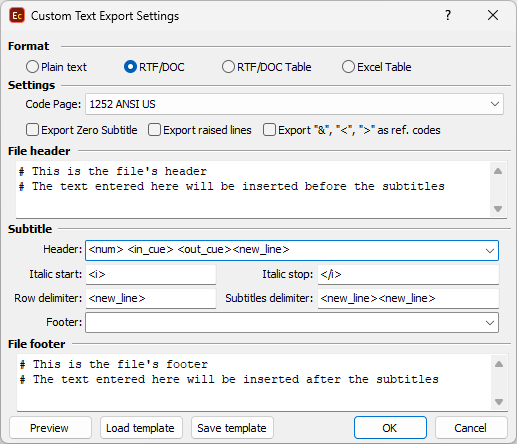
Custom Text Export Configuration
The principle is the same as in the text export with a few exceptions:
The italic text is not surrounded by start and stop tags but it is exported directly as italic. The other parameters in the Subtitle section are the same.
With the Settings section you can specify the font used for the generated RTF, whether to export the italics, the row alignment, colors and outline.
Additional Formatting Parameters
You can use the <bold> and <italics> tags in the File Header, Subtitle Header, Row Delimiter, Subtitle Delimiter, Subtitle Footer and File Footer sections to increase the readability of the parameters written there. The effect of the two formatting parameters will reset for the last parameter in the section. Consider using the closing tags </bold> and </italics> only some of the parameters in the same section need to have their style changed. For example, if we have the following pattern in the Subtitle Header:
<bold><in_cue></bold><tab><out_cue>
will make only the In-cues to be displayed in bold, leaving the Out-cues normal.
Note: The two formatting tags will not affect text's presentation.
As stated earlier some of the parameters have more specialized usage, those are: <orig_title>, <orig_episode>, <orig_lang>, <trans_title>, <trans_episode>, <trans_lang>, <tape_id>, <reel_code> and <comments>.
What is so special about them is the fact that they may also include a prefix- or -suffix part in their declarations. They are constructed as follows: <"prefix part" parameter "suffix part">. The prefix- or -suffix parts can include additional parameters like <new_line>, <tab>, <cr>, <lf> as well as regular text but at all times must be enclosed in double quotation.
So for example, if we have the following comment "John is 46 years old" attached to a subtitle and we want to distinguish it's a commentary more clearly in the output file, we can then set it up like this:
<"#Start of Comment#<new_line>" comments "<new_line>#End of Comment#">
this will render in the file as:
#Start of Comment#
John is 46 years old
#End of Comment#
The parameters or text set in the prefix- or -suffix parts will appear in the output file, only if the parameter they are attached will appear too. So, if we take the above example, #Start of Comment# and #End of Comment# text will appear only for the subtitles with comments attached to them.
Templates
When the custom layout is defined you can save it as a Template using the Save template button at the bottom of the menu.
In addition, if you have already used the Save template option, you can easily open a template using the Load template button.