The RTF/DOC/DOCX with tables and Excel Table options allow you to export the content into a table with appropriately labeled columns and customize the layout at the same time.
Another distinguished difference is the way the Subtitle Section is organized. As the output is meant to contain a table, everything is visually arranged in tabular form as well:
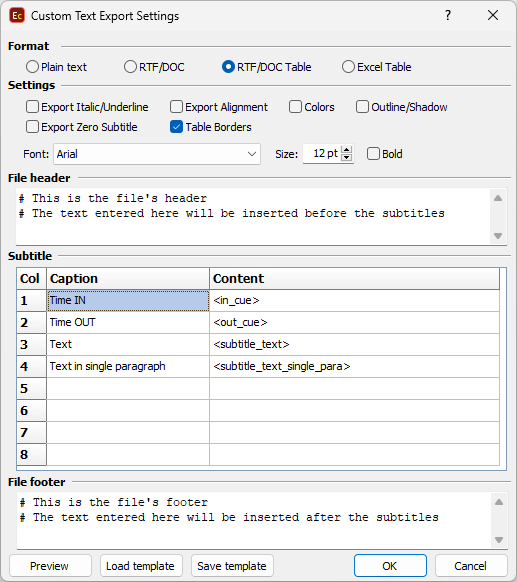
Custom RTF, DOC or DOCX with tables configuration
Col (Column) |
Represents the Column Number (Col1, Col2, etc) associated with the column in a Word document or Column Letter (A, B, C, etc) of a column in Microsoft Excel worksheet. Although, columns are represented by rows in the GUI, they will appear correctly in the output document. The difference in representation is needed from practical stand point to preserve as much space as possible. |
Caption |
Contains descriptive text for the attribute that will be inserted in that column in the output document. Entering captions is optional and it's absolutely normal if the output table doesn't contain any captions at all. |
Content |
All the parameters that we wish to export from EZConvert have to be present in the Content cell: In-cue, out-cue, subtitles' text, durations, etc. More than one parameter can be inserted in a cell. All parameters that can be used here are listed in the previous topic along with the parameters available for File Header and Footer. There are two new ones: <subtitle_text> - Inserts subtitles text in this cell/column. <subtitle_text_single_para> - Inserts subtitles text in this cell/column as a single paragraph without new lines, except for the dialogue lines. Text lines in the same subtitle starting with hyphen or long dash are considered to contain dialogue in which case the separating new lines will be kept. Note: The <subtitle_text> and <subtitle_text_single_para> parameters are not available for the Plain Text and RTF/DOC/DOCX (without tables) exports, because subtitles text will always be inserted after the subtitle header for them. |
Besides that, there are a few more options common to both the RTF/DOC and Excel Table exports:
Export Italics/Underline |
Italics and Underline will be exported in the respective style. Special parameters aren't needed when exporting RTF, DOC or DOCX file. |
Export Alignment |
Horizontal alignment will be exported in the output document without the need of using special parameters. |
Colors |
Any colors applied to the subtitles will be exported in the output RTF, DOC or DOCX document. Otherwise the text will appear all black when later viewed in MS Word or other application. |
Outline/Shadow |
The applied to the subtitles effect (Outline, DropShadow, Outline & DropShadow) will be exported in the output document. This option isn't available when exporting Excel table. |
Export Zero Subtitle |
Zero Subtitle, if present in the source file, will be saved in the output file. |
Table Borders |
Displays table's border when exporting RTF, DOC or DOCX document, otherwise table's borders will not be visible. This option isn't available when exporting Excel Table. |
Font settings |
Allows you to change the display font, its size and weight for viewing in other applications. |
Table Preview
Pressing the Preview button will show how the table will look like in the output document.
Please note, that this will be available on computers running Windows 8 or later.