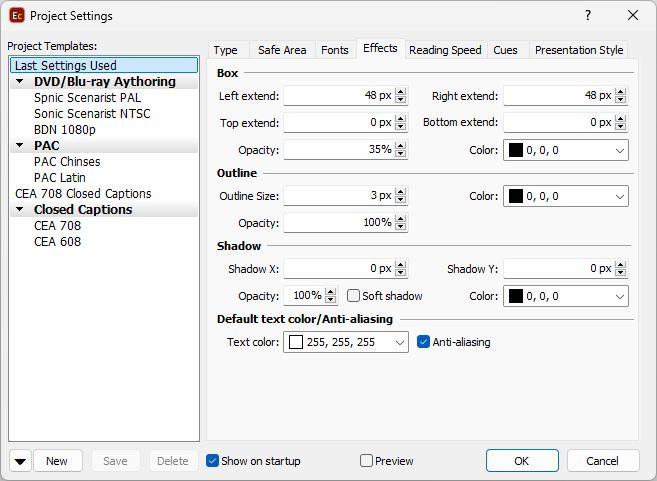
Project Properties – Effects Page (Native mode)
All of the available options are divided into 3 sub categories as follows. It is highly recommended to turn on Properties Preview in order to have an instant view of the subtitle effects.
Box
Boxed subtitles appearance is controlled from here. The following parameters can be specified:
Left, Right, Top and Bottom extends - how many pixels the box will be expanded with in the corresponding direction. For PAL/NTSC resolution the defaults are left: 18 pixels, right: 18 pixels, top and bottom are 0 pixels.
Color option specifies the color of the box. The default color is black.
Opacity option is applied for Ghost boxed, Ghost striped and Ghost block-boxed subtitles. Larger values make the box less transparent. The default is '35%'.
More information about subtitles presentation styles is available HERE.
Outline and Shadow
Outline
When enabled, an outline (or border) will be drawn around the characters with width and color specified by you. Width values range from 0 to 8 (default is 2) even though reasonable values are from 1 to 3. However, you can try other values as well to find the one that better suit your needs depending on the current font and size.
Note: Outline opacity different than 100% can be preserved and exported by the following subtitling formats: DLP Cinema XML (both script and images), DCDM (SMPTE 428-7) (both script and images), TTML1 and TTML2, IMSC1, SMPTE-TT (Image Profile), OOYALA Timed Text, DVB Subtitles and all image based exports for Blu-ray/DVD that supports opacity: BMP 32bit, TIFF 32bit, PNG 8bit and PNG 32bit.
Shadow
When enabled, drop-shadow will draw a shadow of the characters in a selected color and defined offset relative to the original character's position. Both X Offset and Y Offset settings accept values from -8 to 8. Changing shadow's Opacity or enabling the Soft shadow option may result into more pleasantly looking results.
Easy way to disable the drop-shadow effect is by entering zero pixels in both fields or by changing its opacity to 0%. Negative Y Offset values mean the shadow will be drawn above the original character's position. Giving positive Y Offset values will draw a shadow below the original position.
X Offset acts similarly, where negative values will set the shadow before and positive will set the shadow after the original character's position. You can combine negative and positive values for the X and Y Offsets to achieve the desired results.
Note: If the project needs to be exported as images for 4 Colors system, it may happen that the Shadow will be exported with the same color as the Outline effect. This is result of the implied limitation of the 4 Colors systems, you may refer to the About DVD Subtitles Rendering and Colors topic for more details.
More information about subtitles presentation styles is available HERE.
Default Text Color/Anti-aliasing
Default Text Color is used for the display of subtitles which doesn't have any color information applied. To change the colors for all subtitles in the file you may use the respective options available when exporting subtitles or the Foreground and Background options from Project Settings->Presentation Style.
When the Anti-aliasing option is turned on, an anti-aliasing algorithm is applied to the drawn text, which smooths the edges of the characters.
The classic 4-colors DVD authoring systems use four colors to display the subtitles. Usually one color is assigned for the transparent background, second for the character and third for the outline.
The fourth color can be used for the anti-aliasing. The anti-aliasing color can be selected from a list and its value must be closer to the outline/shadow or box color (if any of these options are turned on). The color selection box is visible only when standard 4 colors DVD authoring system is selected.
There are five anti-aliasing algorithms implemented for standard DVD authoring:
Inner Normal Sharp |
Applies anti-aliasing between the text and the outline effect. Produces contrast and clear characters with the effect applied only where it is needed, mostly to the rounded parts of the symbols. |
Inner Normal Smooth |
Applies anti-aliasing between the text and the outline effect. |
Inner One-pixel |
Applies 1px outline with anti-aliasing color between the character and the outline. |
Outer Normal |
Applies between the outline and the background colors. |
Outer One-pixel |
Applies 1px outline with anti-aliasing color between the outline and the background. |