By using the File/Export Images... menu you can export the subtitles in formats compatible with several Blu-ray and NLE authoring systems.
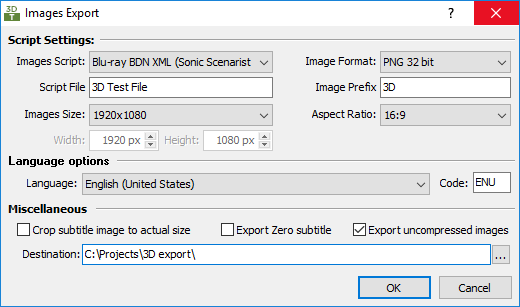
The exported subtitles are represented by image files with unique names for every subtitle and a text script which controls the images.
The text script includes in- and out-cues' timecode, information about the images' position and depth within the 3D scene. Title and other information about the subtitled material can also be exported.
Below are listed the supported by 3DTitles systems and formats:
Blu-ray BDN XML with 3D Stereoscopic capability extensions according to the Sony BDN File Format specification version 1.00/11/25/2009. 3DTitles supports only image output for now.
DoStudio 3D complaint .dost script and images with .ds3d offset file. 3DTitles supports only image output for now.
Final Cut Pro XML and images in all available stereoscopic 3D layouts
EDL with corresponding images in all available stereoscopic 3D layouts
Custom Script Format - Using this option you can create a texts script with your own layout.
Generic Image Sequence - outputs sequence of images for each frame in the source video.
According to what you have chosen in Image Script and 3D Layout fields some of the elements in the window could be hidden or their contents could change.
We will first discuss all elements and will then explain the differences between the scripts.
Script settings
Image Script |
Identifies the script type and authoring authoring/NLE system. |
Image format |
Different scripts support different image formats and your choice will be restricted according to the options of the particular system. |
3D Layout |
By default, the 3D Layout will be set according to the respective option on the Project Settings/Media menu but you can change it here as well. Dual Stream means that the left and right eye's images are placed within two synchronized video streams and two sets of images and scripts will be exported for each one of them. When you select Dual Stream more options to specify the left and right images file names and prefixes will appear. 3D Layout will not be available for the Blu-ray BDN XML export option. |
Aspect Ratio |
By default, the Aspect Ratio will be set according to the respective option on the Project Settings/Media menu but you can change it here as well. |
Script File |
The name of the special text script file which contains the In- and Out-cues, image position, subtitled material title and other information. |
Image Prefix |
The specified Image prefix and the subsequent subtitle numbers compose the individual image file names. In the above given example the image names will become: P-01-0001.PNG, P-01-0002.PNG and so on. |
Image Size |
Several different image sizes are available according to the selected 3D Layout. The default value when you execute the command is the resolution selected in Project Settings/Media. If you select Custom you will be able to enter the width and the height in pixels in the fields beneath. When you select different values from the ones specified in Project Settings the whole subtitle will be scaled up/down accordingly. |
Miscellaneous:
Crop subtitle image |
This option specifies that output images should be reduced to the size defined by the area occupied by the subtitle text. |
Export uncompressed |
Usually after producing image files, they are delivered to the customer (via e-mail for example) or used locally. But the total size of rendered images might be very large. So, unless you want to import rendered images immediately into a locally installed authoring system, it’s better to leave this option unchecked. In this case, a stand-alone .ZIP file will be produced which will contain the script file, all the image files and most importantly: it will be much smaller in size. If you check this option you can enter a destination folder for the uncompressed images into the Folder field by hand or you can browse for it with the help of the “…” button right next to that field. If you uncheck this option the Folder field and the “…” button will be disabled and after pressing the OK button the program will show a standard Windows Save dialog asking for the destination of the .ZIP file. |
Export Zero Subtitle |
If for some reason the Zero Subtitle (which usually contains information about the subtitled video material – title, author, etc.) needs to be exported as an image file, you should set this option on. |