If the video file is not properly displayed on the screen after you have loaded the subtitles and the video file you might be needed to select a proper stereoscopic 3D layout. Most of the time 3DTitles will automatically detect it but there are situations where you will have to do that manually.
Go to the File menu and choose Project Settings. The following window will appear:
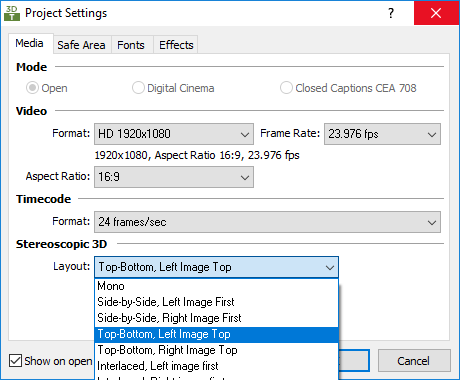
Stereoscopic 3D
Along with the video frame rate, resolution and timecode format you can adjust the Stereoscopic 3D layout. The choices you have are listed here:
Mono
Side-by-Side, Left Image First
Side-by-Side, Right Image First
Top-Bottom, Left Image Top
Top-Bottom, Right Image Top
Interlaced, Left Image First
Interlaced, Right Image First
Dual Stream
The layouts are discussed in details within the How does 3D work? section of this manual.