The SMPTE export option saves "ZPosition" attribute in the output XML file in compliance with SMPTE 428-7-2014 specifications .
After clicking the Export SMPTE 428-7-2014 option in File menu the following dialog will pop up:
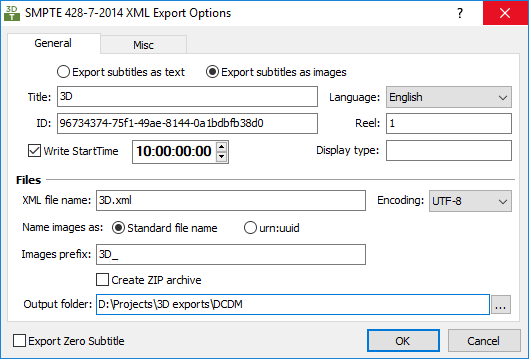
Note: This export is optimized for Digital Cinema projects. It is recommended that you have switched to Digital Cinema project type before using this export feature.
Also it is important that all settings are configured correctly especially the Safe Area and Fonts. please check Project Settings topic for detailed information about configuring your project.
General
Export subtitles as text |
You can export the subtitles as text or as images. The image file format is PNG with transparency (alpha). In the Files section described later you can specify the way the images file names are formatted. |
Title, Language, ID, Reel |
Here you can specify some general information. The subtitles ID is generated automatically, but you can override it if you want to enter certain ID of your choice. The Title, Language and Reel fields will automatically be filled in with the contents of the Title, Language (Translated) and Reel/Code fields from the file's details if the source subtitle file is an .EZT. |
Write StartTime |
You can specify StartTime of the DCDM subtitle's file timeline. By specification the first subtitle's In Cue shall always be greater or equal than the specified StartTime. |
Display Type |
Allows you to specify if the subtitles will be displayed on a particular type of display. The value you need to enter may vary from system to system but "ClosedCaptions" is commonly accepted. If left empty the subtitles will be displayed on the main screen. |
Files
please note that you can export all the files in a specified folder or as a .ZIP archive. The ZIP option is extremely useful when exporting the subtitles as images.
Subtitles XML file name |
This is the name of the generated XML presentation data file. It is not necessary to enter the extension. If it is not specified the program adds .xml automatically. |
Encoding |
The available options are UTF-8 and UTF-16 |
Name Images as |
The individual image files could be named in two ways by using the common naming convention "<prefix><sequential number>.png" or in the form of unique URN:UUID. The second method may be required by some third party DCP generation products. |
Images prefix |
Available only for images export and if "Standard file name" is selected in the previous option. The images file names are generated as "<prefix><sequential number>.png". The <prefix> will automatically be replaced by the name specified here. If it contains any space characters, 3DTitles will automatically replace them with underscore "_". And if you want the images to be exported in a separate folder you can add the relative or absolute path before the image prefix's name like this: "images\<prefix>" |
Output folder |
The folder where all files are placed. |
Miscellaneous
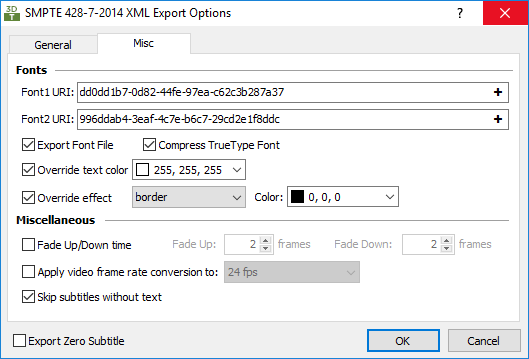
DCMD SMPTE 428 Export Configuration- Font
Fonts
The SMPTE specification allows two different fonts to be used with the output XML file. The applied Effects however are common for both of them.
Font 1/2 URI |
According the SMPTE 428-7 specification the fonts are identified by URI-s. Every time this dialog is shown new URI-s are generated. If necessary you can write your own URI-s or any other text here or use the buttons on the right to generate new random ones. |
Export Font File |
The program can embed a .ttf font file together with the generated XML. Compress option can be used to reduce the True Type file`s size. Only the characters used in the subtitles are included in the font and some information like PCL printer tables is also removed. |
Override Text Color |
You can override the text color with the one specified to the right or you can use the colors as they are already set for the current project. |
Override effect |
The default option is None, while it can be also set to Border (draws colored border around each character) or Shadow (draws colored drop shadow around each character), effect's color can be selected from the palette. |
Note: Please mind the parameters for the specific display font and it's size as well as the effect's size will automatically be taken from the project's properties Fonts and Presentation Style.
Miscellaneous
Fade Up/Down time |
Shows fade up and fade down times measured in frames. |
Apply frame rate conversion |
If your video file is a standard PAL or NTSC created from the original 24 fps movie by using the standard techniques like 2:3 pulldown or speed-up you can use this option to convert the subtitles' timecode back to 24fps. |
Skip Subtitles without text |
If there are empty subtitles, which doesn't contain any text, they will not be exported. |