Export multiple files command is intended to help you split your subtitles in several files according to specified timecode ranges. The command allows you output EZT, DLP Cinema XML, SMPTE 428-7-2014 and MCC CEA-708 Captions files.
Use File/Export Multiple Files … menu to start the command. The following dialog window opens up:
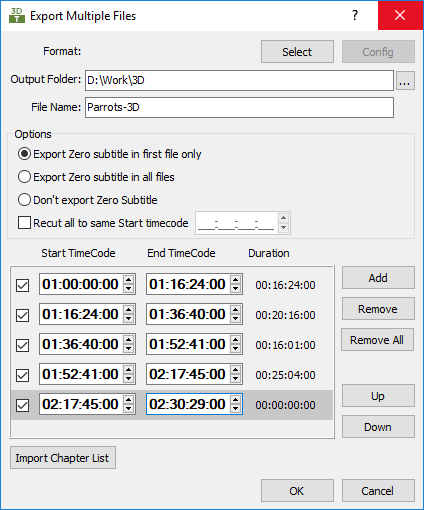
General parameters
You can choose the specific output format by pressing the Select button. Please mind that for the DLP Cinema subtitle XML and MCC CEA-708 Closed Captions formats all available options will be displayed when you press the OK button. And if you choose to output EZT files, all the settings will automatically be saved for each of them.
Using the browse ![]() you can select the destination folder. The File Name will be automatically filled with the name of the current project but it can be changed in addition. The individual files will be named by adding a sequential number to the file name specified here. If you want to use a custom naming pattern you can place "@" character anywhere in the specified name. It will be replaced with the sequential number. For example "Part @ Wildlife" will result in the following files: "WildLife-3D_Part1.XML", "WildLife-3D_Part2.XML", etc.
you can select the destination folder. The File Name will be automatically filled with the name of the current project but it can be changed in addition. The individual files will be named by adding a sequential number to the file name specified here. If you want to use a custom naming pattern you can place "@" character anywhere in the specified name. It will be replaced with the sequential number. For example "Part @ Wildlife" will result in the following files: "WildLife-3D_Part1.XML", "WildLife-3D_Part2.XML", etc.
Please mind that when you choose to export to DLP Subtitle XML or SMPTE 428-7-2014 each individual "reel" will be saved in separate subfolder containing the XML or PNG subtitles, the font files and presentation lists if you have activated the respective options.
Timecode ranges
The subtitles will be split into couple of consecutive files by specifying Start and End Timecode points for each individual output file. It is not necessary that the timecode ranges are consecutive. There could be gaps or you can exclude some of them from the export by clicking the respective check box. Add/Remove and Up/Down buttons could be used to arrange the ranges.
Loading Start/End points from external file is another useful feature. Use the respective Import Chapter List button and browse to the file containing these details. Almost any plain text file can be used for this purpose and the only requirement is to have one timecode per line. A simple list of timecodes or a file similar to the following example can be used:
Chapter 1: 02:00:00:00
Chapter 2: 02:16:24:00
Chapter 3: 02:36:36:00
Options
Export Multiple Files command allows you to export the Zero Subtitle from your project. The following three options available are:
Export for first file only |
The Zero Subtitle will be saved in the first, leading, file. |
Export for all files |
The Zero Subtitle will be saved in all files. |
Ignore for all files |
The Zero Subtitle will not be exported. |
Recut all to same Start Timecode
Finally, you could consider using the Recut all to same Start Timecode option when all the output files need to start from the very same Start Timecode point. For example looking at the image above the subtitles in the first file will be offset by -01:00:00:00, the second one by -01:16:24:00, the third by -01:36:36:00 or in other words by the difference between the values specified by the Recut all to same Start TC and the Start Timecode for each individual file.