The first step in configuring Subtitling Assistant for the first time is to select an existing Wallet or add new one.
After the shot changes have been detected and the audio graph is present on the Timeline, simply click on the Subtitling Assistant drop-down, select Start Audio Analysis and click on Find My Wallet Id. EZTitles will ask for your Customer username and password and will then show a list with all wallets currently available to your account:
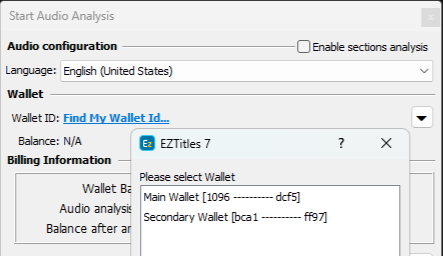
Adding or removing Wallets can be performed by clicking on the arrow-like button next to the Wallet ID drop-down:
Add Wallet |
Adding a wallet can be completed by pasting the unique ID that we'll generate for you. |
Delete Wallet |
Removes the currently selected Wallet ID from the list with available IDs. |
Find My Wallet ID |
Automatically retrieves a list with all wallets created for your user account after entering your Customer username and password. |
Update billing information |
Although, EZTitles verifies the balance of all attached wallets automatically, the Update billing Information option will do it mid-work. |
Billing Information
The Billing Information section provides additional details about the Wallet in use and estimated costs for analyzing the currently loaded clip.
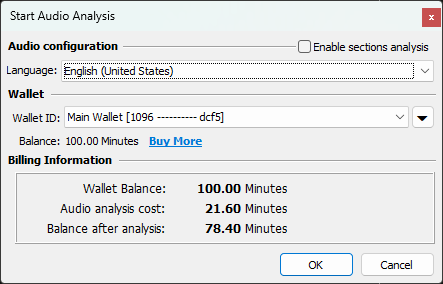
The sample wallet above has 100 minutes that can be spent with the Subtitling Assistant tool and the estimated cost for analysing the current video is 21.60 Minutes. This will be the total sum deducted from the balance and after finishing the Audio Analysis there would be 78.40 Minutes left.