The timecode editing or spotting is the most difficult part of the process. And furthermore, it needs to be the most accurate part of the subtitling as well.
There are many timecode editing techniques and professional subtitling software shall easily adapt to every one of them. EZTitles provides the necessary set of features to achieve that.
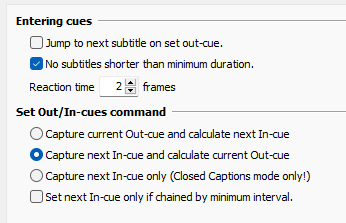
Options to capture In/Out cues
The options related to the time code editing and capturing in/out cues are divided between three different categories.
Entering Cues
Jump to next subtitle |
When enabled, EZTitles automatically moves to the next subtitle when you set the out cue of the current one. This option works only in edit mode on subtitles with empty out-cues. |
No subtitles shorter than min. duration |
This option is valid in Preview mode only. When setting the out-cues with this option switched on, the program automatically adjusts the time-code, so the subtitle is no shorter than the selected minimum duration in File/Project Settings (Cues Editing and Capture Parameters). |
Reaction Time |
Usually there is a delay between the moment you hear the speech and the moment you press the corresponding key to capture the timecode. This is called Reaction Time and is measured in frames. When you enter a non-zero number of frames, the program will automatically compensate the captured timecode by subtracting the necessary number of frames. This option can be used in both Edit and Preview mode while the video is playing. If you pause the video, EZTitles will set the cues on the exact spot. When you play the video at a speed different from 1x the reaction time is automatically adjusted so you don't need to change it if you are going to timecode at speed 1.5x for instance. This is very useful because you don't need to remember which parts of the video are timecoded with stopped video or at different speed so you can re-cut them manually. This option is turned off by entering 0 in the Reaction Time box. Please note it is off by default and you need to enter a non-zero value if you want to activate it. |
Set Out/In Cues command
Capture current Out-cue |
With this option turned on, Out/In-cue command (Numpad Del shortcut) will capture the current subtitle's Out-Cue and calculate the next subtitle In-Cue to be placed at the Minimum Interval. |
Capture next In-cue |
This option will make Out/In-cue command (Numpad Del shortcut) to capture the next subtitle's In-Cue and to calculate the current subtitle Out-Cue Minimum Interval frames backwards. |
Capture next In-cue only |
This option will make Out/In-cue command (Numpad Del shortcut) to capture the next subtitle's In-cue and leave the current Out-cue empty. The command can be used in Closed Captions mode only. Otherwise it will work as the Capture next In-Cue and calculate current Out-cue customization does. |
Set next In-cue only if chained by minimum interval |
When using Out/In-cue command (Numpad Del shortcut) if the current subtitle is chained with the next one or the next in-cue is empty both out- and in-cues are affected. Otherwise only the current subtitle out-cue will be set. |
Note:
The Out/In-Cue command works in a somehow intelligent manner when it is used to adjust subtitles with already captured In- and Out-cues and Capture Next In-Cue and calculate current Out-Cue option is selected.
The subtitle is virtually divided in two halves – the first one from the In-cue to the middle of the subtitle’s duration, and the second from the middle to the subtitle’s out-cue. When the command is invoked in the first half of the subtitle, it will move the In-Cue to that point and will calculate the previous subtitle out-cue to the min. interval between subtitles. Otherwise, when executed in the second half of the subtitle, it will set the next subtitle’s In-Cue at this point and will calculate the current’s Out-Cue at the min. interval from it.