The dialog below is used to setup a Live Video session. Live video means that the video coming from the VCR is displayed directly on the screen.
If you have a timecode reader you can use this mode for subtitling, but you will have to control the playback manually through the VCR.
This mode also can be used to setup the VCR or for a quick preview of the tape.
Video Device
At first you must choose a video device to be a live video source. You will find all the devices you have listed in the Video device list box, including both Video for Windows and DirectShow.
When you choose a device and click on the Setup button, you will be presented with the same setup dialogs and settings as the ones mentioned in the previous chapter (Configuring Video Capture).
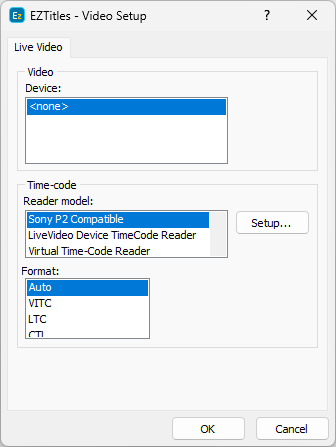
Video Setup – Live Video
When you’re done, you must choose a timecode reader. And if it’s a Sony P2 compatible, configure it by clicking on the Setup button (the Virtual Timecode Reader is used for testing purposes only).
You must also select the Timecode format that you are going to use. Once you click the Setup button, the following window pops up:
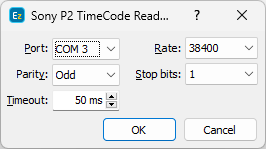
Timecode Reader Setup
What you see above is the standard configuration for the Sony P2 Timecode Reader.
Modification of these parameters should be done only with the knowledge of the system administrator or by the system administrator himself.
Using Live Video
Once you’ve finished configuring your live video device, list the Video menu and enable the Live Timecode and Live Video commands there.
Then EZTitles will start playing the video signal coming from your live video input device. Afterwards you can manually control your VCR to run the video playback.