
The header section displays the location of your subtitle file at the top.
The First In-Cue shows the exact moment in time the first subtitle shall be displayed. You can use it to configure the Programme Start TC of your video clip as well.
The Last Out-Cue shows the exact moment in time the last subtitle shall disappear off the screen. The Last-Out and First In-Cue provides information about the subtitle file duration in general.
The total number of subtitles found within the file is displayed to the right - Number of subtitles.
From here you can select the fonts along with other related attributes. Depending on the subtitles file type you are using there could be two pages "Font 1" and "Font 2" containing separate attributes for each font:
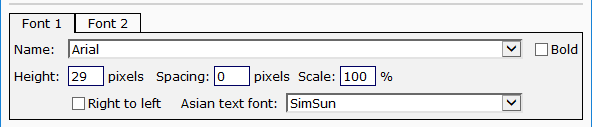
Name: select the typeface which will be used. There are no restrictions concerning the fonts usage and you can apply any of the fonts you have already installed on your computer (C:\Windows\Fonts).
Bold: select this option if you want the subtitles text to be rendered in bold.
Height: the font height in pixels.
Spacing: (defined in pixels, ranging from –16.0 to +16.0) specifies the additional space between the characters. When its value is negative characters are drawn closer to each other. If positive - characters are drawn further apart from one another. Please note that you can specify fraction of a pixel as well.
Scale: This is the horizontal scale defined in percent, ranging from -50 to +150. It specifies the horizontal characters deformation – values lower than 100 will shrink and higher than 100 will expand the character's width.
Right to left: Use this option if you are working in Arabic, Hebrew or Persian.
Asian Text Font: Enables the Plug-in to display Asian and non Asian text with different font even when they are inserted on the same line.
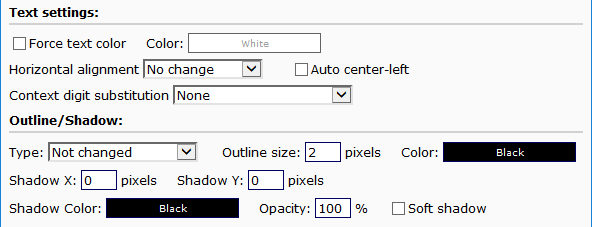
Force Text Color
Many subtitle file formats can support colored subtitles. By using the Force Text Color option you will override the text's color with the one selected from the color palette on the right.
Outline/Shadow
The Outline/Shadow option allows you to apply additional effect over the text:
No Change |
Leaves the Outline or Shadow effect as specified in the original subtitle file. |
None |
Removes any Outline or Shadow effects applied over the subtitles. |
Outline |
Applies an Outline around each character. |
Shadow |
Applies Shadow behind each character. |
In addition you can set the Size of the applied effect in pixels as well as its color by picking it up from the color palette on the right.
Horizontal alignment
You can change the alignment by clicking on the corresponding drop-down menu button. There are four options to choose from:
No change |
Leaves the alignment as been set by the original file. |
Center |
Aligns all subtitles to the center. |
Left |
Aligns all subtitles to the left. |
Right |
Aligns all subtitles to the right. |
Auto Center-Left alignment
Mostly used or required for subtitling a dialog. If the subtitle is centered and one of the lines starts with "-" or "–" it will be automatically center-left aligned: the longest line is centered and the other lines are aligned to its left edge.
Context Digit Substitution

It works similarly to the Windows digit substitution feature and enables you to display the digits with their Arabic-Indic or Farsi representations in the context when Arabic or Farsi text persists on the very same row.