The EZTitles Plug-in is available as an Advanced Video Filter which can be applied both on the Source and the Target video clips, once the source/target clips are selected.
After that click on the Advanced button in the Source or Target dialog, select the Video Filter page and click the Add button.
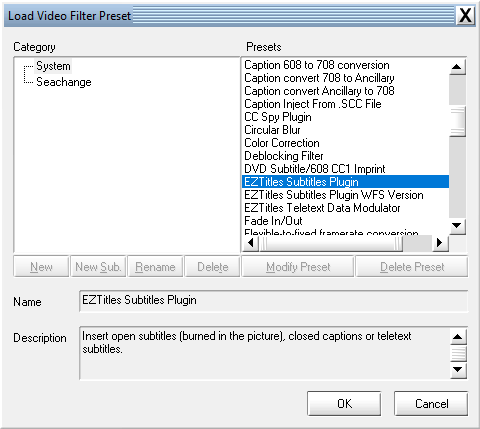
EZTitles Subtitles Plugin filter
There you can select and use the EZTitles Subtitles Plugin and afterwards click the OK button.
Once the Plugin has been selected a new configuration menu will show up just bellow the Preview screens in the Carbon Coder.
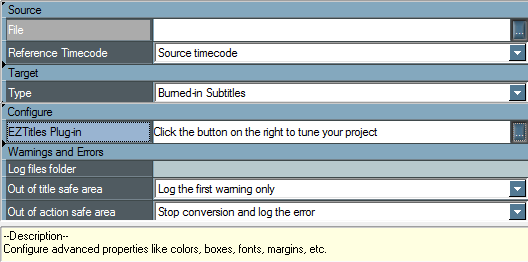
General Options
The window is separated into four significant sections with additional information and options for the subtitle encoding process.
You can load particular subtitle file by clicking the browse button at the Source section.
Once the particular subtitle file is loaded you can continue with the Target setup. It helps you define the Burned-in and Teletext subtitles or Closed Captions which you are going to encode.
Depending on your choice here, all of the remaining configuration options may also change.
By clicking the button at the Configure section you will access the EZTitles Plug-in specific options to edit or adjust the subtitles' unique appearance on the screen.
Nevertheless some options for quality control are provided to you by the Warnings and Errors. They differ for the three different types of subtitles you want to encode.
For simplicity we will look over them in their brief meaning when encoding Burned-in and Teletext subtitles as well as Closed Captions within the next topics.