Here you can control the presentation style for all subtitles. Selecting NO CHANGE instructs the Plug-in to use the corresponding attribute as they are specified in the imported file,
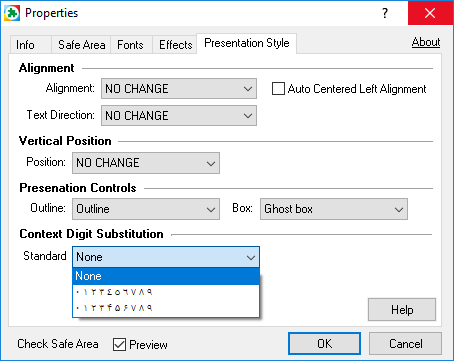
Properties- Global Presentation Style
Alignment
All of the Alignment options change the general position of the text on the screen and respectively you could align the subtitles to the Left, Right or Center.
If Auto Centered Left Alignment is switched on the Plug-in automatically detects the subtitles containing a dialog and displays them center-left aligned i.e. the longest line is centered and the other lines are justified to its left edge. Note that only Centered subtitles that have a line starting with "-" or "–" are considered as dialog and are center-left aligned.
Note for right-to-left languages: Left means the default language direction. If Right-to-Left is selected on the Fonts page, then "left" lines are displayed in default direction - right on the screen.
Text Direction
Text Direction option modifies the text's orientation and it could be Horizontal - the symbols are displayed from Left to Right or from Right to Left as long as the respective Right to Left option is selected, or Vertical - symbols are displayed from Top to Bottom usually used with subtitles in Japanese or Chinese.
Very often subtitles in these languages contain annotations, called Ruby characters or simply Rubies, above a specific word or character. After changing text's direction from Vertical to Horizontal or vice-versa Rubies' position will also change according to the general rules specified below:
▪For single line subtitle with horizontal direction – rubies are positioned above character;
▪For single line subtitle with vertical direction – rubies are positioned on right side of character;
▪If ruby is present on the second line of a two-line horizontal subtitle – rubies are positioned below character;
▪If ruby is present on the second line of a two-line vertical subtitle – rubies are positioned left of character.
Vertical Position
Here you can force the subtitles to be Top or Bottom aligned. Please note that if you set Bottom all raised subtitles will be moved down to the default position.
Box effects:
The properties of the effects (box color, opacity, etc.) are controlled by the Effects (Subtitle Presentation) page.
None |
No box effect is applied. |
Box |
Draws a box behind the text. |
Ghost boxed |
Draws a transparent box behind the text. |
Striped |
Draws stripes behind the text across the screen. |
Ghost stripe |
Draws transparent stripes behind the text across the screen. |
Block boxed |
Draws a box with width adjusted to the longest subtitle line. |
Ghost block boxed |
Same as Block boxed, but the box is transparent. |
Outline/Shadow effects:
None |
No outline or shadow effect is applied. |
Outline |
An outline around the characters is drawn. |
Dropshadow |
A shadow behind the characters is drawn. |
Outline dropshadow |
Combines outline and dropshadow. |
Context Digit Substitution
It works similarly to the Windows digit substitution feature. You can display the digits with their Arabic-Indic or Farsi representations in the context when Arabic or Farsi text persists on the very same row.