Use Edit/Add menu or the corresponding toolbar button to create a new Workflow. When you double click on a Workflow in the list you will summon this dialog again for editing.
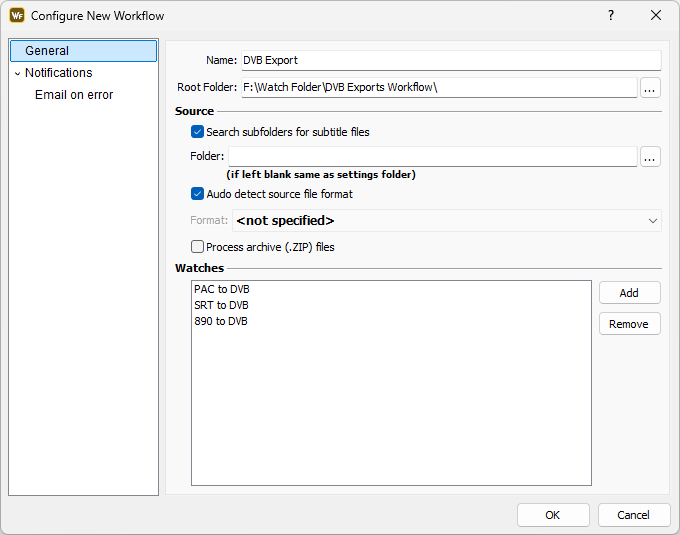
The Workflow requires a Name, which can be typed in the corresponding box. The Workflow is identified by this name and it should be unique.
Root Folder is the location where the Workflow will be placed. If a new one is created the program will create the necessary directory structure and save the configuration there.
Source
Folder |
This is the input folder. The program will monitor this folder for new files. By default this field is blank which means that the root folder is used. |
Format |
The input file format. Here you can select the file type accepted by this Workflow. You can also select Autodetect source file format and the program will analyze the input files and send them to the appropriate Watch Folders included in this Workflow. |
Watches
Here you can add or remove the Watch Folders involved with this Workflow.
Notifications
You can configure the Workflow to send an e-mail when an error has occurred during the conversion. The functionality is the same as the one discussed in Notifications earlier.
There are two attributes that provide additional information about the particular error which can be used in the Subject or Message fields:
%error% |
Will be replaced by the error text. |
%workflow_name% |
Will be replaced by the workflow name. |