Tools/Change Source Folders allows you to quickly modify the root folder, i.e. the folder containing all configurations, for one or more watch folders or workflows.
Source and Destination folders will remain unchanged during the process unless they are sub-folders of the [Root]. In this case, the options to change Source or Destination folders could be used if to modify them.
And, if the Source and Destination folders are sub-folders of the [Root], the structure will be preserved and will they will be moved over to the new location as well:
[Watch Folder1]\[Root]\Source --> [New Folder]\[Watch Folder1]\[Root]\Source
[Watch Folder1]\[Root]\Destination --> [New Folder]\[Watch Folder2]\[Root]\Destination
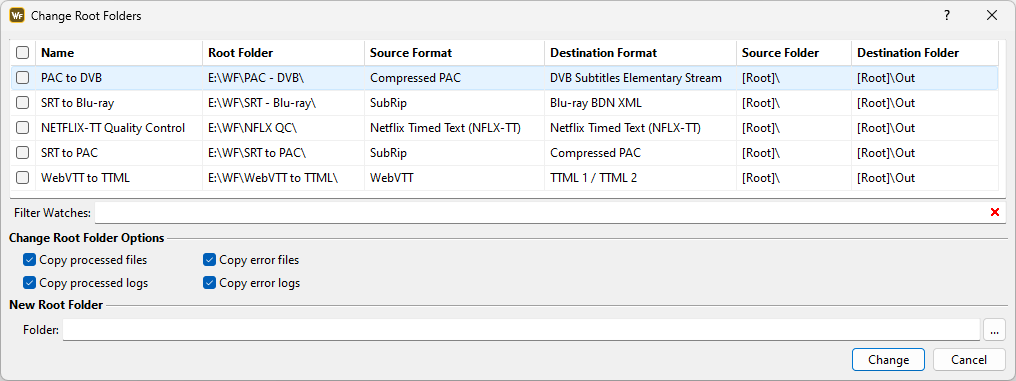
Change Root Folders
All available watch folders or workflows will be listed in a table showing the name, root folder, source and destination format, current source and destination folders, as well as indication if the a watch folder is part of a workflow. Workflows, on the other hand, are distinguished by the [WORKFLOW] indication in their name. Source or destination folders that are sub-folders of the root are indicated by the relative [Root] expression.
Filter Watches allows you to quickly search for watch folders that contain common word. Searching for common phrase requires the search term to be enclosed in quotation marks.
To change the [Root] folder you first need to select one or more watch folders or workflows from the list and then select one of the options below:
Copy processed files |
Copies all successfully converted source files from the .\processed sub-folder. |
Copy processed logs |
Copies the successful conversion logs. |
Copy error files |
Copies all files that failed during conversion from the .\errors sub-folder. |
Copy error logs |
Copies all error and warning logs. |
New Folder |
Allows you to specify the folder where the [Root] folder(s) will be migrated to. EZConvert will automatically verify that the selected folder : is available and can be accessed; there is enough free disk space available for the operation to complete; if the new folder is currently used by another watch folder/workflow. If one of the checks fails, the whole process will be canceled and details about the particular problem will be indicated. After that all configurations and files from the "old root" will be copied over and moved to a sub-folder in the new location: |