Tools/Change Destination Folders allows you to quickly modify the destination/output folder for one or more watch folders.
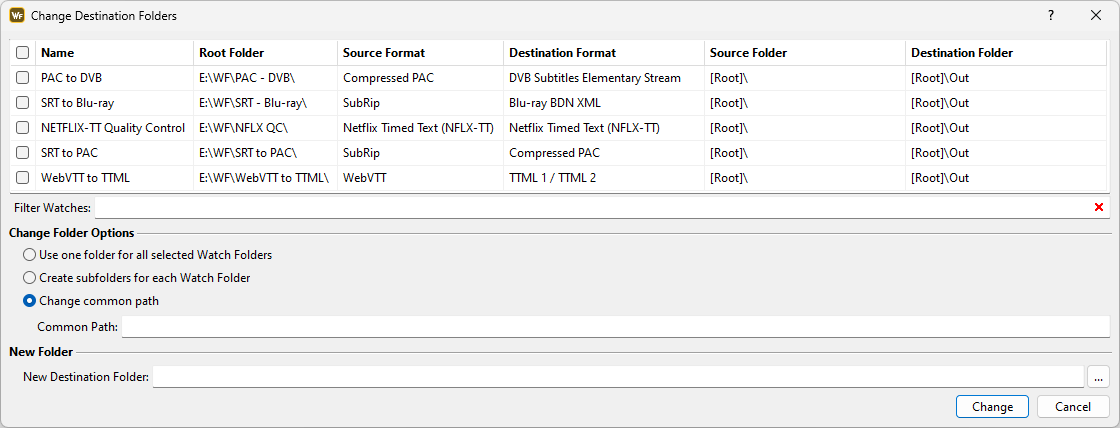
Change destination folders
All available watch folders will be listed in a table showing the name, root folder, source and destination format, current source and destination folders, as well as indication if the a watch folder is part of a workflow. Source or destination folders that are sub-folders of the root are indicated by the relative [Root] expression.
Filter Watches allows you to quickly search for watch folders that contain common word. Searching for common phrase requires the search term to be enclosed in quotation marks.
To change the destination folder you first need to select one or more watch folders from the list and then select one of the options below:
Use one folder for all selected Watch Folders |
The current destination folder will be changed to a folder of your choice for all selected watch folders. In other words, all affected watch folders will now output files in the same folder. |
Create sub-folders for each Watch Folder |
Current destination folder will be changed to a folder of your choice. The difference, compared to Use one folder for all selected Watch Folders, is that this option will also create sub-folders,named after the particular watch folder, for every modified watch folder. |
Change Common Path |
Locates the common part in the paths of the destination folders and allows you replace it. For example, the common path for the "Pac to DVB" and "SRT to Blu-ray" watch folders from the image above is "E:\Work\Watch Folders". By using this option we can easily change the common path and thus move the destination folders. |
New Destination Folder |
Allows you to type in the new folder by hand or browse to it by pressing the browse button |