To display the video in 3D you need to activate the full-screen mode by clicking on the ![]() button or using the F10 key. If you have more than one monitor and the program does not detect the correct full-screen device on its own, you should go to File/Preferences... menu and select the correct monitor configuration. If you want to exit the full screen mode just press the Esc key.
button or using the F10 key. If you have more than one monitor and the program does not detect the correct full-screen device on its own, you should go to File/Preferences... menu and select the correct monitor configuration. If you want to exit the full screen mode just press the Esc key.
The graphical user interface in full-screen is limited and it is recommended to familiarize yourself with the keyboard commands described within the 3DTitles Shortcuts section of this manual at first. In fact, in full-screen mode there are only the video and the current subtitle displayed, but if you move the mouse to the bottom of the screen the following panel will emerge:

Next follows a brief explanation of the buttons you will run to:
|
Playback control buttons: Fast Backward (x 8); Pause, Play, Fast Forward (x 8); |
|
One frame back and forwards; |
|
Jump 10 seconds back and forwards; |
|
Enter/exit "Play subtitled scenes only" mode. For more details, please, refer to Preview Subtitles Only topic. |
|
Go to previous/next shot change. These buttons will become available only after the Z-Map and Shot Changes Detection has completed. |
|
The first three buttons (justification) specify the layout of the text block and the next three (position) move the whole text block to the left, center or right part of the screen. |
|
Vertical position of the text. The three selectable options are bottom, middle or top of the screen. In addition, the Move Subtitle Up/Down commands can be used to raise up or take the text down one line. |
|
Opens the Checks menu. |
|
Exit full screen. |
Almost all of the above buttons have their corresponding keyboard shortcuts which are listed further in this guide.
There are two small buttons in the upper right corner. The right one ![]() is used to "pin" the panel so it won't hide when you move the mouse out.
is used to "pin" the panel so it won't hide when you move the mouse out.
The other button ![]() shows a few options to adjust the 3D user interface and the movie's depth:
shows a few options to adjust the 3D user interface and the movie's depth:
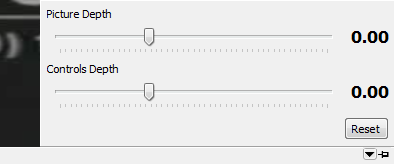
Picture Depth moves the whole movie inside/outside and Controls Depth moves the user interface (the above panel). Please, use these controls with caution. You can always reset them by using the corresponding button if you find that the effect is unacceptable.